Cron is a time-based job scheduler in Unix-like operating systems, allowing users to run scripts or commands at specified intervals. The name “cron” is derived from the Greek word “chronos,” meaning time, which aptly reflects its purpose. It operates in the background, executing tasks at predetermined times, which can range from every minute to once a year.
This functionality is particularly useful for system administrators and developers who need to automate repetitive tasks, such as backups, updates, and system monitoring. The core of Cron’s functionality lies in its configuration file, known as the crontab (cron table). Each user on a system can have their own crontab file, which contains a list of commands and their scheduled execution times.
The syntax of these entries is straightforward yet powerful, allowing for a high degree of flexibility in scheduling. For instance, a user can specify that a script should run every day at midnight or every Monday at 3 PM. This versatility makes Cron an essential tool for managing routine tasks efficiently.
Key Takeaways
- Cron is a time-based job scheduler in Unix-like operating systems that allows users to schedule tasks to run periodically at fixed times, dates, or intervals.
- Cron jobs are set up using a specific syntax that includes the timing of the job and the command to be executed.
- To optimize Cron jobs for efficiency, it’s important to carefully consider the timing and frequency of the tasks, as well as the resources they require.
- Cron can be used to automate routine tasks such as backups, updates, and maintenance, saving time and reducing the risk of human error.
- Common issues with Cron, such as misconfigured syntax or permissions, can be troubleshooted by checking log files and testing the commands manually.
Setting Up Cron Jobs and Syntax
Setting up a Cron job begins with accessing the crontab file. This can be done by executing the command `crontab -e` in the terminal, which opens the user’s crontab in the default text editor. Each line in the crontab represents a separate job and follows a specific syntax: five fields for time specifications followed by the command to be executed.
The five fields represent minutes, hours, days of the month, months, and days of the week, respectively. For example, an entry like `30 14 * * 1 /path/to/script.sh` would execute the script located at `/path/to/script.sh` every Monday at 2:30 PM. Understanding the syntax is crucial for effective scheduling.
Each field can contain specific values or wildcards. For instance, an asterisk (*) signifies “every” possible value for that field. A comma can be used to specify multiple values, such as `1,2,3` for the first three days of the week.
Additionally, ranges can be defined using a hyphen (e.g., `1-5` for Monday through Friday), and step values can be introduced with a slash (e.g., `*/15` for every 15 minutes). This granularity allows users to tailor their Cron jobs precisely to their needs.
Optimizing Cron Jobs for Efficiency

To ensure that Cron jobs run efficiently, it is essential to consider both the timing and resource usage of each task. One common optimization technique is to schedule jobs during off-peak hours when system load is minimal. For example, running intensive backup scripts late at night or during weekends can prevent performance degradation during peak usage times.
Additionally, grouping similar tasks together can reduce overhead; for instance, if multiple scripts need to run daily, they can be consolidated into a single job that executes them sequentially. Another aspect of optimization involves monitoring the execution time and resource consumption of Cron jobs. Tools like `cronlog` or custom logging mechanisms can help track how long each job takes to complete and whether it encounters any errors.
By analyzing this data, users can identify bottlenecks or inefficiencies in their scripts and make necessary adjustments. For example, if a job consistently runs longer than expected, it may indicate that the script needs optimization or that it should be scheduled less frequently.
Automating Routine Tasks with Cron
| Task | Frequency | Command |
|---|---|---|
| Backup Database | Daily | mysqldump -u username -p password database_name > /path/to/backup.sql |
| Send Daily Report | Daily | php /path/to/script.php |
| Clear Temporary Files | Weekly | find /path/to/temp -type f -mtime +7 -exec rm {} \; |
Cron excels at automating routine tasks that would otherwise require manual intervention. Common use cases include database backups, log rotation, and system updates. For instance, a database administrator might set up a Cron job to back up a MySQL database every night at 2 AM using a command like `0 2 * * * mysqldump -u user -p password database_name > /path/to/backup.sql`.
This automation not only saves time but also ensures that critical data is regularly backed up without human oversight. Moreover, Cron can be utilized for monitoring system health and performance. Administrators can create jobs that check disk space usage or CPU load at regular intervals and send alerts if certain thresholds are exceeded.
For example, a simple script could check available disk space and send an email notification if it falls below a specified limit. By automating these monitoring tasks with Cron, system administrators can proactively address potential issues before they escalate into significant problems.
Troubleshooting Common Issues with Cron
Despite its reliability, users may encounter issues when working with Cron jobs. One common problem is that jobs do not execute as expected. This can often be traced back to incorrect syntax in the crontab file or issues with the environment in which the job runs.
Unlike interactive shell sessions, Cron jobs do not inherit the same environment variables or paths. Therefore, it is crucial to use absolute paths for commands and scripts within the crontab entries to avoid “command not found” errors. Another frequent issue arises from permissions.
If a script requires specific permissions to execute or access certain files, it may fail when run by Cron due to insufficient privileges. To troubleshoot this, users should check the ownership and permissions of both the script and any files it interacts with. Additionally, redirecting output and error messages to log files can provide valuable insights into what went wrong during execution.
For example, appending `>> /path/to/logfile.log 2>&1` to a Cron job command will capture both standard output and error messages in the specified log file.
Advanced Cron Techniques for Complex Scheduling

Using Multiple Crontab Files
For users with more complex scheduling needs, advanced techniques can enhance the capabilities of Cron beyond basic time-based scheduling. One such technique involves using multiple crontab files for different environments or purposes. For instance, a developer might maintain separate crontabs for development and production environments to prevent accidental execution of test scripts in live systems.
Leveraging Conditional Execution
Another advanced approach is leveraging conditional execution within Cron jobs.
For example, a user might write a script that checks whether certain conditions are met before executing a command.
Conditional Logic Examples
This could involve checking if a specific file exists or if a service is running before proceeding with further actions.
Integrating Cron with Other Tools for Seamless Task Management
Integrating Cron with other tools can significantly enhance task management capabilities. For instance, combining Cron with version control systems like Git allows developers to automate deployment processes. A Cron job could be set up to pull the latest changes from a repository at regular intervals and deploy them to a staging server for testing purposes.
Additionally, integrating Cron with monitoring tools such as Nagios or Prometheus can provide real-time insights into system performance and job execution status. By setting up alerts based on specific metrics or job outcomes, administrators can receive notifications about potential issues immediately rather than waiting for manual checks or reports.
Best Practices for Utilizing Cron in Production Environments
When deploying Cron jobs in production environments, adhering to best practices is essential for maintaining system stability and reliability. One fundamental practice is to keep crontab entries organized and well-documented. Adding comments within the crontab file using the `#` symbol helps clarify the purpose of each job and its schedule, making it easier for others (or oneself) to understand later.
Another best practice involves testing Cron jobs thoroughly before deploying them in production.
Furthermore, implementing logging mechanisms within scripts helps track their execution history and diagnose problems when they arise.
Finally, regular reviews of scheduled jobs are crucial to ensure they remain relevant and efficient over time. As systems evolve and requirements change, some jobs may become obsolete or require adjustments in their scheduling frequency or execution logic. Periodically auditing crontab entries helps maintain an optimal configuration that aligns with current operational needs.
By understanding the intricacies of Cron and employing best practices in its implementation, users can harness its full potential to automate tasks effectively while minimizing risks associated with misconfiguration or oversight in production environments.
If you are interested in exploring relativism further, you may want to check out this article on absolutism, relativism, and quantum mechanics. It delves into the concept of relativism in logic and how it relates to other philosophical ideas. This article provides a thought-provoking analysis that may complement your understanding of Cron’s work.













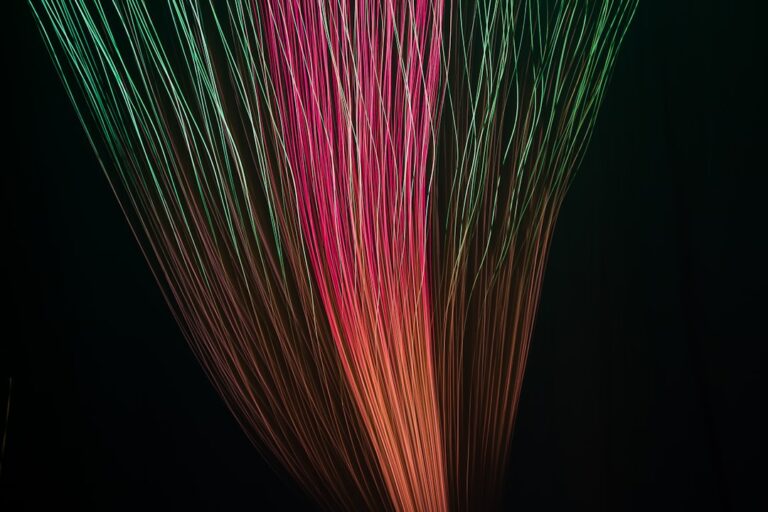
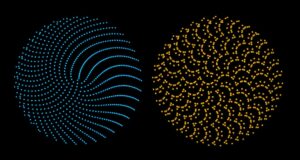
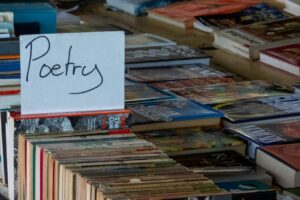



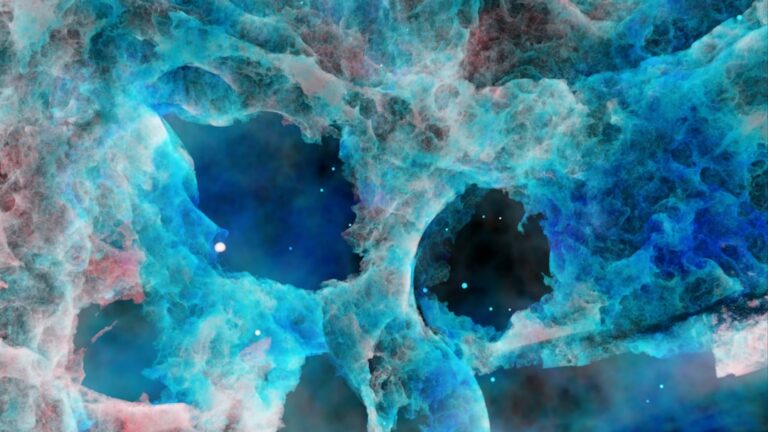

+ There are no comments
Add yours