Hyperlinks in PDF documents serve as essential navigational tools, allowing users to access additional information, resources, or related content with a simple click. These links can direct users to various destinations, including web pages, other sections within the same document, or even external files. The functionality of hyperlinks enhances the interactivity of PDFs, making them more engaging and user-friendly.
For instance, a PDF report might include hyperlinks to relevant studies or datasets, enabling readers to delve deeper into the subject matter without having to search for these resources manually. The creation of hyperlinks in PDFs can be accomplished through various software applications, such as Adobe Acrobat, Microsoft Word, or even online PDF editors. When a hyperlink is embedded in a PDF, it is typically represented as highlighted text or an image that changes appearance when hovered over, indicating its clickable nature.
Understanding how these hyperlinks function is crucial for both creators and users of PDF documents. For creators, ensuring that hyperlinks are correctly formatted and lead to the intended destinations is vital for maintaining the document’s integrity and usability. For users, recognizing how to interact with these links can significantly enhance their experience and efficiency when navigating through complex documents.
Key Takeaways
- PDF hyperlinks allow users to navigate to different sections of the document or external websites
- Common issues with PDF hyperlinks include broken links, incorrect formatting, and non-clickable links
- Checking hyperlink formatting involves ensuring that the link text is descriptive, the URL is correct, and the link is properly embedded
- Troubleshooting browser and PDF viewer settings may involve adjusting security settings, updating the software, or using a different browser or viewer
- Resolving issues with external links may require checking the destination website, ensuring the URL is correct, and contacting the website owner for assistance
- Seeking technical support can help resolve complex hyperlink issues and provide guidance on troubleshooting and fixing problems
Common Issues with PDF Hyperlinks
Despite their utility, hyperlinks in PDFs can sometimes present challenges that hinder user experience. One prevalent issue is broken links, which occur when the destination URL has changed or no longer exists. This can be particularly frustrating for users who rely on these links for accessing supplementary information.
For example, a research paper may reference a study hosted on a website that has since been taken down or moved to a different URL. In such cases, users may find themselves clicking on links that lead to error pages or irrelevant content, which can diminish the credibility of the document. Another common problem involves hyperlinks that do not function as intended due to incorrect formatting.
This can happen if the hyperlink was not properly created during the document’s preparation phase. For instance, if a hyperlink is mistakenly formatted as plain text rather than an active link, users will be unable to click on it to access the intended resource. Additionally, some PDF viewers may not support certain hyperlink functionalities, leading to further complications.
Users may encounter situations where they can see the hyperlink but cannot interact with it due to compatibility issues with their PDF reader software.
Checking Hyperlink Formatting
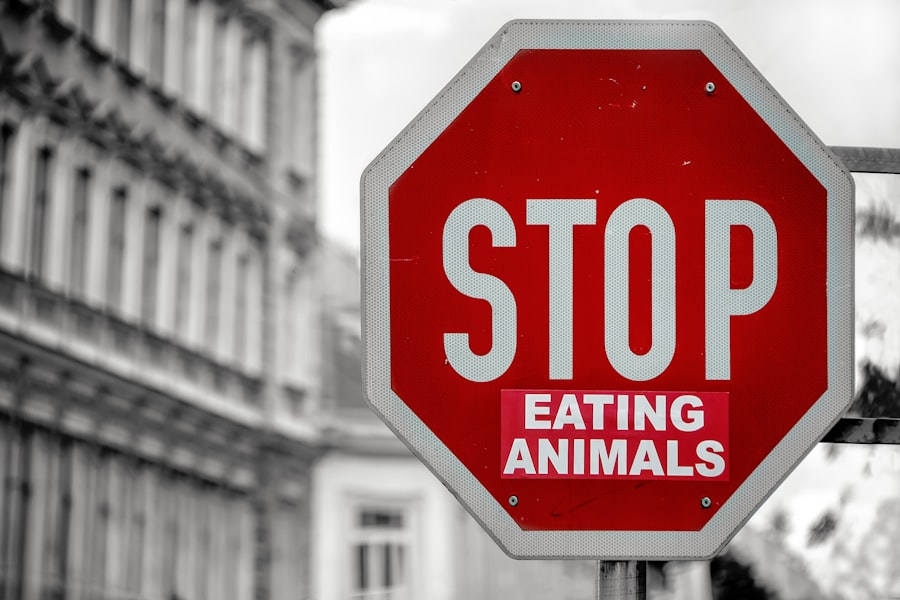
To ensure that hyperlinks in a PDF function correctly, it is essential to check their formatting during the document creation process. This involves verifying that each hyperlink is properly embedded and leads to the correct destination. In applications like Adobe Acrobat, users can utilize tools that allow them to create and edit hyperlinks easily.
For instance, when creating a hyperlink in Acrobat, one must select the text or image intended to serve as the link and then specify the URL or destination within the document. It is crucial to double-check that the URL is accurate and complete, as even minor typographical errors can render a link non-functional. Moreover, it is advisable to test each hyperlink after creating the document.
This can be done by clicking on each link to confirm that it directs users to the intended location. If any links are found to be broken or incorrectly formatted, they should be corrected before finalizing the document. Additionally, using descriptive text for hyperlinks can enhance user experience; instead of generic phrases like “click here,” using specific descriptions such as “Read more about our findings” provides context and encourages user engagement.
Troubleshooting Browser and PDF Viewer Settings
| Browser Settings | PDF Viewer Settings |
|---|---|
| Clearing cache and cookies | Enabling/disabling JavaScript |
| Updating browser to the latest version | Adjusting zoom level |
| Disabling browser extensions | Allowing pop-ups for PDFs |
| Resetting browser settings to default | Checking for PDF viewer updates |
When encountering issues with PDF hyperlinks, it is important to consider the settings of both the web browser and the PDF viewer being used. Different browsers may handle PDF files differently; for example, some browsers have built-in PDF viewers that may not support all hyperlink functionalities. Users should check whether their browser settings allow for automatic opening of PDFs in an external viewer rather than within the browser itself.
This can often resolve issues related to hyperlink functionality. Additionally, users should ensure that their PDF viewer software is up-to-date. Outdated software may lack support for newer hyperlink features or have bugs that affect performance.
For instance, Adobe Acrobat Reader frequently releases updates that enhance functionality and security; thus, keeping this software current can mitigate many common issues associated with hyperlinks in PDFs. Users should also explore the settings within their PDF viewer to ensure that any security features are not inadvertently blocking access to external links.
Resolving Issues with External Links
External links in PDFs can pose unique challenges compared to internal links. These links often direct users to websites outside of the document’s control, which means that any changes made by those external sites can impact the functionality of the link. For example, if a PDF contains a link to a specific article on a news website and that article is removed or relocated, users will encounter a broken link when attempting to access it.
To address this issue proactively, document creators should regularly review and update external links in their PDFs. In some cases, external links may also be affected by network issues or firewall settings that restrict access to certain websites. Users attempting to access these links from a corporate network may find that their organization’s security protocols block access to specific URLs.
In such situations, it may be necessary for users to consult their IT department for assistance or attempt accessing the document from a different network environment. Additionally, providing alternative resources or contact information within the PDF can help users find similar content if external links are unavailable.
Seeking Technical Support

Utilizing Online Resources
Many software applications offer customer support services that can assist users in troubleshooting hyperlink issues within PDFs. For instance, Adobe provides extensive resources through its support website, including forums where users can ask questions and share solutions with one another. Engaging with these communities can often yield quick answers from experienced users who have faced similar challenges.
IT professionals are often equipped with tools and knowledge that can diagnose problems more effectively than general troubleshooting methods.
Resolving Hyperlink Issues Efficiently
They may also have insights into any organizational policies that could affect hyperlink functionality in PDFs. By leveraging available technical support resources, users can often resolve hyperlink issues more efficiently and ensure a smoother experience when working with PDF documents.
If you are experiencing issues with PDF hyperlinks not working, you may find the article “The Evolution of Mathematical Concepts: Exploring Geometry, Zero, and Negative Numbers” on Yimho.com to be insightful. This article delves into the history and development of mathematical concepts, shedding light on the significance of geometry, zero, and negative numbers. Understanding the fundamentals of formal logic, as discussed in another article on the site, can also provide valuable insights into problem-solving and reasoning. Additionally, exploring the relationship between language and reality, as detailed in the article “The Relationship Between Language and Reality: Exploring Frege’s Sense and Reference and Russell’s Definite Description,” can offer a deeper understanding of how language shapes our perception of the world. Read more here.
FAQs
What are PDF hyperlinks?
PDF hyperlinks are clickable links within a PDF document that allow users to navigate to a different page within the same document, to a different section of the document, or to an external website or file.
Why are my PDF hyperlinks not working?
PDF hyperlinks may not work for several reasons, including:
1. The PDF may not have been properly created with active hyperlinks.
2. The PDF viewer being used may not support hyperlinks.
3. The hyperlinks may be broken or incorrectly formatted.
How can I fix PDF hyperlinks that are not working?
To fix PDF hyperlinks that are not working, you can try the following:
1. Recreate the PDF with active hyperlinks using a PDF authoring tool.
2. Use a different PDF viewer that supports hyperlinks.
3. Check the formatting and integrity of the hyperlinks within the PDF.
Can PDF hyperlinks be edited or updated?
Yes, PDF hyperlinks can be edited or updated using a PDF editing tool. You can change the destination of the hyperlink, update the URL, or modify the text of the hyperlink.
Are there any best practices for creating PDF hyperlinks?
Some best practices for creating PDF hyperlinks include:
1. Using descriptive and relevant anchor text for the hyperlink.
2. Ensuring that the hyperlink destination is accurate and functional.
3. Testing the hyperlinks in different PDF viewers to ensure compatibility.





















+ There are no comments
Add yours