HTML radio boxes, commonly referred to as radio buttons, are a fundamental component of web forms that allow users to select one option from a predefined set of choices. Unlike checkboxes, which permit multiple selections, radio buttons enforce a single selection, making them ideal for scenarios where only one answer is appropriate. This feature is particularly useful in surveys, quizzes, and preference settings where clarity and simplicity are paramount.
The visual representation of radio buttons typically consists of a small circle that can be filled with a dot when selected, providing an intuitive interface for users. The use of radio buttons dates back to the early days of graphical user interfaces, where they were designed to streamline user interactions. As web development evolved, so did the implementation of these elements in HTML.
The `` tag is the cornerstone of creating radio buttons in web forms. By grouping radio buttons with the same `name` attribute, developers can ensure that only one button within that group can be selected at any given time. This functionality not only enhances user experience but also simplifies data collection for developers, as it clearly delineates user choices.
Key Takeaways
- HTML radio boxes are a type of input element that allows users to select one option from a list of choices.
- Understanding user preferences is crucial for creating a user-friendly interface and improving the overall user experience.
- Creating radio boxes in HTML is simple and involves using the element with the type attribute set to “radio”.
- Capturing user preferences with radio boxes can be done using JavaScript to handle user interactions and store the selected value.
- Storing user preferences in a database allows for personalized user experiences and targeted content delivery.
Understanding User Preferences
Collecting Structured Data
By utilizing radio buttons, developers can gain insights into these preferences in a structured manner. For instance, when designing a survey about favorite fruits, radio buttons can be employed to allow users to select their top choice from a list of options such as apples, bananas, or cherries. This method not only simplifies the selection process but also provides clear data for analysis.
Personalizing User Experiences
Moreover, radio buttons can be instrumental in personalizing user experiences. For example, an e-commerce website might use radio buttons to allow users to select their preferred shipping method—standard, expedited, or overnight. By capturing this preference, the website can tailor its offerings and communications to better meet the user’s expectations.
Enhancing Engagement and Loyalty
Understanding user preferences through such mechanisms not only enhances engagement but also fosters loyalty, as users feel that their choices are valued and considered.
Creating Radio Boxes in HTML

Creating radio boxes in HTML is a straightforward process that involves using the `` element with the type attribute set to “radio.” Each radio button must be associated with a specific name to ensure they function as a group. For example, consider a simple form where users can select their favorite color. The HTML code would look something like this: “`html
“` In this example, three radio buttons are created for the colors red, blue, and green.
Each button is wrapped in a `
By adding the `checked` attribute to one of the radio buttons, developers can pre-select an option when the form loads. For instance: “`html
Red
“` This feature can be particularly useful in scenarios where a common choice exists or when users are likely to prefer a specific option.
Capturing User Preferences with Radio Boxes
Capturing user preferences through radio boxes involves more than just presenting options; it requires careful consideration of how data is collected and processed. When a user selects a radio button and submits a form, the selected value is sent to the server as part of the form data. This process can be facilitated using various programming languages and frameworks that handle form submissions.
For instance, in a JavaScript-based application, developers can listen for form submissions and retrieve the selected value using the `document.querySelector` method. Here’s an example: “`javascript
document.querySelector(‘form’).addEventListener(‘submit’, function(event) {
event.preventDefault();
const selectedColor = document.querySelector(‘input[name=”color”]:checked’).value;
console.log(‘Selected color:’, selectedColor);
});
“` In this code snippet, when the form is submitted, the event listener captures the selected color and logs it to the console. This approach allows developers to process user preferences dynamically without requiring a page refresh.
Additionally, capturing user preferences can extend beyond simple logging. Developers can use AJAX calls to send the selected data to a server asynchronously. This method enhances user experience by providing immediate feedback without interrupting their workflow.
For example, if a user selects a shipping method on an e-commerce site, an AJAX call could update the total cost in real-time based on their selection.
Storing User Preferences in a Database
Once user preferences are captured through radio boxes, storing this data in a database is essential for future reference and analysis. Databases provide a structured way to manage user information and preferences over time. Common database systems such as MySQL, PostgreSQL, or MongoDB can be utilized for this purpose.
When storing preferences, it is crucial to design an appropriate schema that accommodates various user selections. For instance, if an application allows users to select their favorite color and shipping method, a simple table structure might include columns for user ID, favorite color, and shipping preference: “`sql
CREATE TABLE user_preferences (
user_id INT PRIMARY KEY,
favorite_color VARCHAR(50),
shipping_method VARCHAR(50)
);
“` Inserting data into this table after capturing user preferences can be accomplished using SQL commands.
By maintaining such records, developers can analyze trends over time or personalize future interactions based on past choices. Moreover, it is essential to consider data privacy and security when storing user preferences. Implementing encryption and following best practices for data protection ensures that sensitive information remains secure and compliant with regulations such as GDPR or CCPA.
Customizing Radio Boxes with CSS

While HTML provides the basic functionality for radio boxes, CSS allows developers to customize their appearance significantly. By default, radio buttons have a standard look that may not align with the overall design of a website or application. Customizing these elements can enhance visual appeal and improve user engagement.
To style radio buttons with CSS, developers often hide the default input element and create custom styles using pseudo-elements or additional HTML elements.











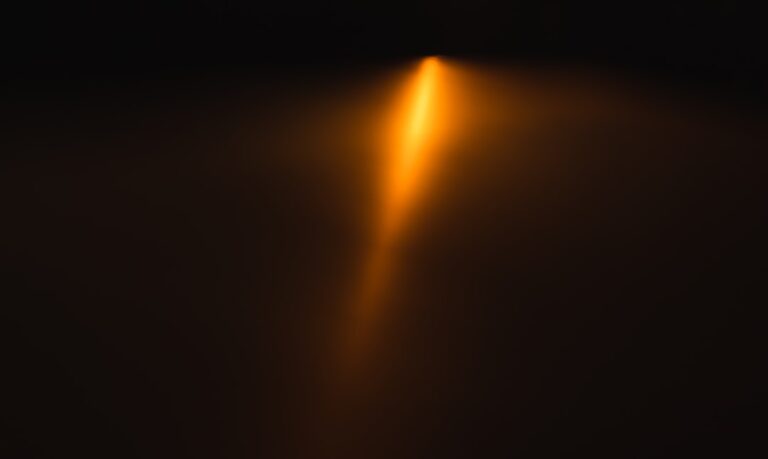




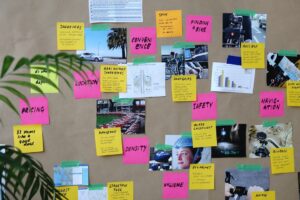

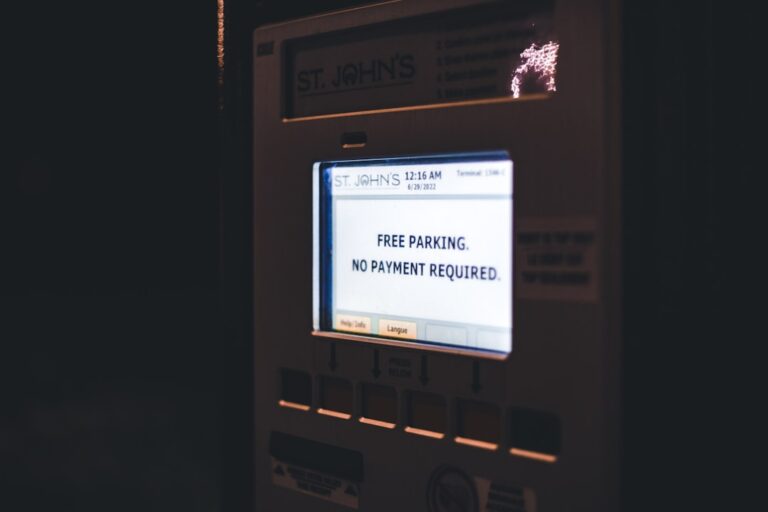


+ There are no comments
Add yours