TypeScript is a statically typed superset of JavaScript that has gained immense popularity among developers for its ability to enhance the development experience and improve code quality. Created by Microsoft and first released in 2012, TypeScript introduces optional static typing, interfaces, and other features that facilitate the development of large-scale applications. By providing a type system, TypeScript helps catch errors at compile time rather than at runtime, which is a common pitfall in JavaScript development.
This feature alone can significantly reduce debugging time and improve overall code maintainability. The language is designed to be fully compatible with JavaScript, meaning that any valid JavaScript code is also valid TypeScript code. This compatibility allows developers to gradually adopt TypeScript in existing JavaScript projects without needing to rewrite everything from scratch.
The TypeScript compiler (tsc) transpiles TypeScript code into plain JavaScript, which can then be executed in any environment that supports JavaScript, including web browsers and Node.js. This flexibility makes TypeScript an attractive option for both new projects and legacy codebases looking to modernize their development practices.
Key Takeaways
- TypeScript is a superset of JavaScript that adds static typing and other features to the language.
- To install TypeScript in your project, use npm to install the typescript package globally or locally.
- You can configure the TypeScript compiler options using a tsconfig.json file to customize the compilation process.
- TypeScript can be used with JavaScript libraries by including type definitions or using declaration files.
- Integrating TypeScript with build tools like Webpack or Gulp can help automate the compilation process and improve development workflow.
- Best practices for writing TypeScript code include using strict mode, leveraging type inference, and following coding conventions for readability and maintainability.
Installing TypeScript in Your Project
Global Installation
By running the command `npm install -g typescript`, you can install TypeScript globally on your machine, making the `tsc` command available in your terminal. This global installation allows you to compile TypeScript files from any directory.
Project-Specific Installation
For project-specific installations, you can run `npm install –save-dev typescript` within your project directory. This approach ensures that your project uses a specific version of TypeScript, which can help avoid compatibility issues down the line.
Verifying Installation and Configuring TypeScript
Once installed, you can verify the installation by checking the version of TypeScript using the command `tsc -v`.
After installation, you can create a new TypeScript configuration file by running `tsc –init`, which generates a `tsconfig.json` file in your project root. This file serves as the central configuration for your TypeScript project, allowing you to specify compiler options, include or exclude files, and set various other settings that dictate how TypeScript should behave during compilation.
Configuring TypeScript Compiler Options

The `tsconfig.json` file is crucial for configuring how TypeScript compiles your code. It contains various options that control aspects such as module resolution, target ECMAScript version, and strictness of type checking. For instance, you can specify the target version of JavaScript that you want your TypeScript code to compile down to by setting the `target` property.
Common options include `ES5`, `ES6`, or `ESNext`, depending on the features you wish to utilize and the environments in which your code will run. Another important option is `strict`, which enables a set of strict type-checking options that can help catch potential errors early in the development process.
This encourages developers to explicitly define types, leading to more robust and predictable code. Additionally, options like `outDir` allow you to specify where the compiled JavaScript files should be placed, helping to keep your project organized.
Using TypeScript with JavaScript Libraries
One of the significant advantages of TypeScript is its ability to work seamlessly with existing JavaScript libraries. Many popular libraries, such as React, Angular, and Lodash, have type definitions available either bundled with the library or through DefinitelyTyped, a repository of high-quality TypeScript type definitions. By installing these type definitions using npm or yarn (e.g., `npm install –save-dev @types/lodash`), you can leverage the benefits of static typing even when using third-party libraries.
When using JavaScript libraries in a TypeScript project, it’s essential to understand how to import and utilize these libraries correctly. TypeScript provides a way to import modules using ES6 syntax, which enhances readability and maintainability. For example, if you are using Lodash in your project, you can import specific functions like this: `import { map } from ‘lodash’;`.
This not only makes your code cleaner but also allows TypeScript to provide type checking and autocompletion for the imported functions, significantly improving the developer experience.
Integrating TypeScript with Build Tools
Integrating TypeScript with build tools is a crucial step in streamlining your development workflow. Popular build tools like Webpack, Gulp, and Grunt can be configured to work with TypeScript seamlessly. For instance, when using Webpack, you can utilize the `ts-loader` or `awesome-typescript-loader` to handle TypeScript files during the build process.
By adding these loaders to your Webpack configuration file, you enable Webpack to transpile TypeScript files into JavaScript as part of its bundling process. Additionally, integrating TypeScript with task runners like Gulp allows for more complex build processes that can include tasks such as linting, testing, and minification alongside compilation. For example, you can set up a Gulp task that first compiles your TypeScript files and then runs ESLint to check for code quality issues before outputting the final JavaScript files.
This integration not only automates repetitive tasks but also ensures that your code adheres to defined standards throughout the development lifecycle.
Best Practices for Writing TypeScript Code

Defining Clear Contracts with Interfaces and Types
One fundamental practice is to leverage interfaces and types effectively. By defining interfaces for complex objects or function signatures, you create clear contracts within your codebase that describe how different parts of your application interact with each other. This practice not only improves type safety but also serves as documentation for other developers who may work on the same codebase.
Using Enums for Better Code Expressiveness
Another best practice is to utilize enums for defining sets of related constants. Enums provide a way to give meaningful names to numeric values or strings, making your code more expressive and easier to understand. For instance, instead of using plain numbers to represent user roles (e.g., 0 for admin and 1 for user), you can define an enum like this:
“`typescript
enum UserRole {
Admin = 0,
User = 1,
}
“`
This approach enhances clarity and reduces the likelihood of errors caused by using incorrect values throughout your application.
Embracing Strict Typing and Code Organization
In addition to these practices, it’s essential to embrace strict typing wherever possible. While TypeScript allows for flexibility with its `any` type, overusing it can negate many benefits of static typing. Instead, strive to define specific types for variables and function parameters. This discipline not only helps catch errors early but also improves code documentation through type annotations. Furthermore, consider organizing your code into modules and namespaces when working on larger projects. This organization helps manage complexity by encapsulating related functionality within distinct units. By exporting and importing modules appropriately, you create a clear structure that enhances collaboration among team members and simplifies navigation through the codebase.
If you’re looking to add some greenery to your indoor or outdoor spaces, you may want to check out this article on the best succulents for indoor and outdoor spaces. Just like setting up TypeScript in your next project requires careful consideration and planning, choosing the right succulents for your space also involves research and decision-making. Both tasks involve understanding the specific needs and requirements of the project at hand.
FAQs
What is TypeScript?
TypeScript is a superset of JavaScript that adds static types to the language. It is designed for large-scale applications and aims to make it easier to write and maintain complex codebases.
Why should I use TypeScript in my project?
TypeScript offers several benefits, including improved code quality, better tooling support, and enhanced developer productivity. It also helps catch errors early in the development process and provides better code documentation.
How do I set up TypeScript in my project?
To set up TypeScript in your project, you will need to install it using npm or yarn. Once installed, you can create a tsconfig.json file to configure TypeScript settings and start writing your code in TypeScript.
What tools and libraries can I use with TypeScript?
TypeScript works well with popular JavaScript libraries and frameworks such as React, Angular, and Vue. It also has strong support for modern JavaScript features and can be integrated with tools like Babel and Webpack.
Can I migrate an existing JavaScript project to TypeScript?
Yes, you can gradually migrate an existing JavaScript project to TypeScript by renaming your .js files to .ts and enabling the TypeScript compiler in your build process. TypeScript allows for incremental adoption, so you can start using it in specific parts of your project.
















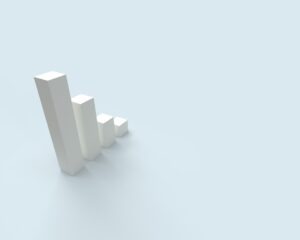




+ There are no comments
Add yours