The basic structure of the `` tag includes the opening tag ``, the content that will be clickable, and the closing tag ``. When using the `` tag, the most critical attribute is the `href` attribute, which specifies the URL of the page or resource to which the link points. Without this attribute, the anchor tag would not function as a hyperlink.
The content between the opening and closing tags can be any text or HTML element, such as images or buttons, making it a flexible tool for web developers. Understanding how to effectively use the `` tag is crucial for creating a user-friendly web experience, as it facilitates easy navigation and access to information.
Key Takeaways
- The tag is used to create hyperlinks in HTML, allowing users to navigate between different web pages and sections within a page.
- Creating a basic link involves using the tag with the href attribute to specify the URL of the destination page.
- Additional attributes such as target, title, and rel can be added to the tag to control the behavior and appearance of the link.
- To link to other web pages, simply specify the full URL in the href attribute of the tag.
- Linking to specific sections within a web page can be achieved by using the id attribute to target a specific element on the page.
- Images can be turned into links by wrapping the
tag with an tag and specifying the destination URL in the href attribute.
- Links can be styled using CSS to change their appearance, such as color, font, and decoration.
- Best practices for creating web page links include using descriptive anchor text, ensuring links are accessible, and testing links to ensure they work properly.
Creating a basic link
Creating a basic link using the `` tag is straightforward and involves minimal code. To establish a simple hyperlink, one would write the anchor tag with the `href` attribute pointing to the desired URL. For example, if you want to link to a website like “https://www.example.com”, the code would look like this: `Visit Example`.
In this instance, “Visit Example” is the clickable text that users will see on the webpage. When they click on this text, they will be directed to the specified URL. It is important to note that links can also be created to direct users to other types of resources.
For instance, if you want to create a link that opens an email client with a pre-filled recipient address, you can use the `mailto:` protocol in the `href` attribute. The code would appear as follows: `
Beyond the essential `href` attribute, the `` tag supports several additional attributes that enhance its functionality and improve user experience. One of the most commonly used attributes is `target`, which determines how the linked document will be displayed. For example, setting `target=”_blank”` will open the link in a new browser tab or window, allowing users to retain their current page while exploring additional content.
The code would look like this: `Open in New Tab`. Another useful attribute is `title`, which provides supplementary information about the link when a user hovers over it. This can be particularly beneficial for accessibility and usability, as it offers context without cluttering the interface.
For instance: `Visit Example`. Additionally, developers can use the `rel` attribute to specify the relationship between the current document and the linked document. This is especially important for SEO and security purposes; for example, using `rel=”noopener noreferrer”` when opening links in new tabs can prevent potential security vulnerabilities associated with tabbed browsing.
Linking to other web pages
Linking to other web pages is one of the primary functions of the `` tag and can be accomplished with relative or absolute URLs. An absolute URL includes the full path to a resource, including the protocol (http or https), domain name, and any additional path information. For example: `About Us`. This type of link directs users to a specific page on an external website. On the other hand, relative URLs are used when linking to pages within the same website. This approach is beneficial for maintaining links even if the domain changes or if files are moved around within a site’s structure. For instance, if you have an “About Us” page located in a subdirectory called “info,” you could create a link like this: `About Us`. This method simplifies site management and enhances performance by reducing load times since relative links do not require a full URL resolution.
Linking to specific sections within a web page
In addition to linking to entire web pages, the `` tag can also be used to create links that direct users to specific sections within a single page. This is accomplished through the use of “anchor links,” which involve assigning an `id` attribute to an HTML element that serves as a target for navigation. For example, if you have a section titled “Contact” on your webpage, you could mark it with an ID like this: `
Contact Us

`. To create a link that jumps directly to this section, you would use an anchor link formatted as follows: `Go to Contact Section`. When users click this link, their browser will scroll smoothly to the designated section of the page.
This technique is particularly useful for long pages with multiple sections or for single-page applications where navigation needs to be efficient and user-friendly.
Adding images as links
Images can also serve as effective links using the `` tag, allowing developers to create visually engaging navigation options. To make an image clickable, you simply wrap an `` tag inside an anchor tag. For instance, if you want to link an image of a product to its details page, your code would look like this: `Read more here.
FAQs
What is HTML?
HTML stands for HyperText Markup Language and is the standard language used to create and design web pages.
What are web page links in HTML?
Web page links in HTML are elements that allow users to navigate between different web pages. They are typically displayed as clickable text or images.
How do you create a web page link in HTML?
To create a web page link in HTML, you use the tag with the href attribute to specify the URL of the page you want to link to. For example: Link Text
What is the href attribute in HTML?
The href attribute in HTML is used within the tag to specify the URL of the page you want to link to. It stands for “hypertext reference.”
Can you link to a specific section of a web page in HTML?
Yes, you can create links to specific sections of a web page by using the id attribute to target a specific element on the page. For example: Link to Section 2 and
Section 2
What is the target attribute in HTML?
The target attribute in HTML is used within the tag to specify where the linked document will be opened. For example, target=”_blank” will open the linked document in a new tab or window.
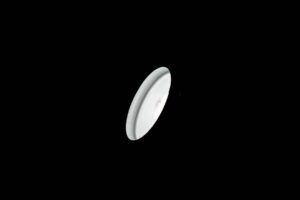










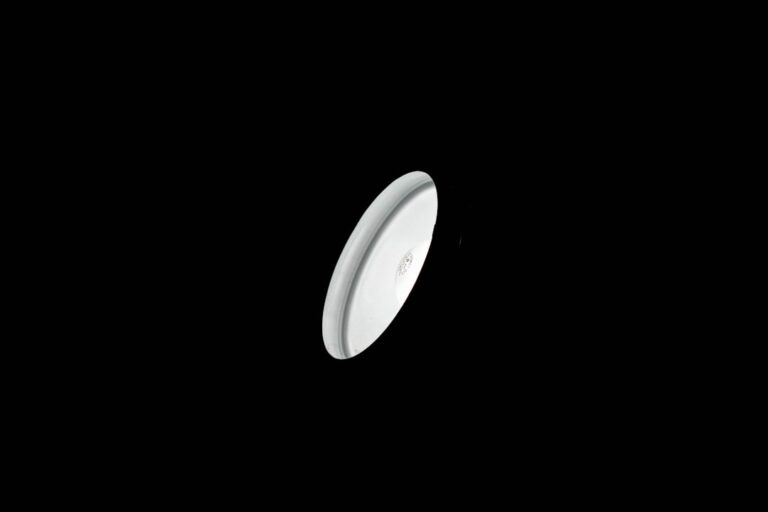









+ There are no comments
Add yours