PDF Dark Mode is a feature that alters the visual presentation of PDF documents, shifting the color scheme from a traditional light background with dark text to a darker background with light text. This transformation is particularly beneficial for users who prefer a more subdued interface, especially in low-light environments. The underlying principle of dark mode is rooted in reducing eye strain and enhancing readability by minimizing glare from bright screens.
When activated, the dark mode typically changes the background color of the PDF viewer to a deep gray or black, while the text is rendered in white or light shades, creating a high-contrast effect that is easier on the eyes. The mechanics of how PDF Dark Mode operates can vary depending on the software being used. Some PDF readers have built-in dark mode settings that automatically adjust the colors of the document when the feature is enabled.
Others may require users to manually configure color settings or apply specific themes. For instance, Adobe Acrobat Reader allows users to switch to a dark theme through its preferences menu, while other applications might offer a more automated approach that detects system-wide dark mode settings. This adaptability ensures that users can enjoy a consistent experience across different applications and devices, enhancing usability and comfort.
Key Takeaways
- PDF Dark Mode is a feature that allows users to change the background color of a PDF document to black and the text to white, making it easier to read in low light conditions.
- Using PDF Dark Mode can reduce eye strain and improve readability, especially in dimly lit environments.
- Enabling Dark Mode in PDF readers can be done through the settings or preferences menu, and some readers may offer additional customization options.
- To optimize your reading experience with PDF Dark Mode, consider adjusting the brightness and contrast of your device and using a font size and type that is comfortable for your eyes.
- While PDF Dark Mode can be beneficial in low light environments, it may not be suitable for everyone and could potentially cause discomfort or reduced readability in well-lit settings.
Benefits of Using PDF Dark Mode for Reading
Reduced Eye Strain
One of the primary advantages of utilizing PDF Dark Mode is the significant reduction in eye strain, particularly during extended reading sessions. Bright screens can cause discomfort and fatigue, especially in dimly lit environments where glare is more pronounced. By switching to a darker interface, users can alleviate some of this discomfort, allowing for longer periods of reading without the accompanying fatigue that often comes with traditional light modes.
Improved Focus and Productivity
This is particularly relevant for individuals who spend hours poring over documents for work or study, as it can lead to improved focus and productivity. In addition to reducing eye strain, PDF Dark Mode can also enhance the overall reading experience by improving contrast and clarity. The stark difference between light text on a dark background can make it easier to distinguish between different elements within a document, such as headings, footnotes, and annotations.
Enhanced Readability and Immersion
This heightened visibility can be especially beneficial for those with visual impairments or conditions such as dyslexia, where color contrast plays a crucial role in readability. Furthermore, many users find that dark mode creates a more immersive reading environment, allowing them to engage more deeply with the content without distractions from bright screen elements.
How to Enable Dark Mode in PDF Readers
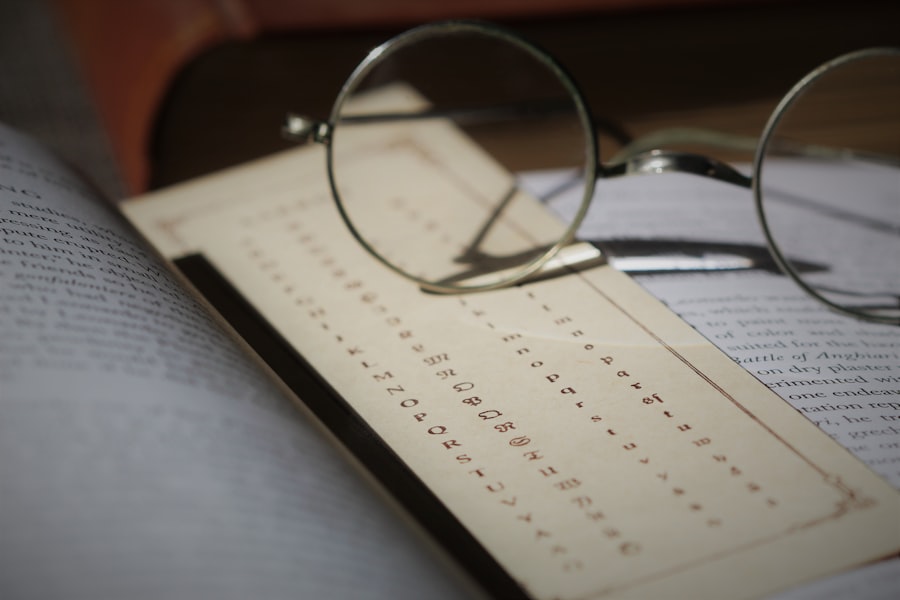
Enabling Dark Mode in PDF readers varies depending on the software being used, but most modern applications have made this feature easily accessible. For instance, in Adobe Acrobat Reader, users can navigate to the “Edit” menu, select “Preferences,” and then choose “Accessibility.” Within this section, there is an option to replace document colors, allowing users to set a custom background and text color. By selecting a dark background and light text, users can effectively activate dark mode for their PDF documents.
Other popular PDF readers, such as Foxit Reader and SumatraPDF, also offer straightforward methods for enabling dark mode. In Foxit Reader, users can access the “File” menu, go to “Preferences,” and then select “Accessibility” to find similar options for adjusting colors. SumatraPDF takes a slightly different approach by allowing users to modify the configuration file directly to enable dark mode.
This flexibility across various platforms ensures that users can find a solution that fits their preferences and workflow.
Tips for Optimizing Your Reading Experience with PDF Dark Mode
| Tip | Description |
|---|---|
| Adjust Brightness | Lower the brightness of your screen to reduce eye strain. |
| Use High Contrast Mode | Enable high contrast mode to improve readability. |
| Customize Text Size | Adjust the text size to a comfortable level for reading. |
| Utilize Night Light Feature | Turn on the night light feature to reduce blue light exposure. |
| Minimize Glare | Position your screen to minimize glare from external light sources. |
To maximize the benefits of PDF Dark Mode, users should consider adjusting additional settings within their PDF reader to enhance their reading experience further. One effective strategy is to customize the brightness and contrast levels of the display itself. Many devices come equipped with settings that allow users to fine-tune these parameters, which can significantly impact how text appears against a dark background.
Experimenting with these settings can help find an optimal balance that reduces glare while maintaining clarity. Another useful tip is to utilize bookmarks and annotations effectively within PDF documents when using dark mode. Many readers allow users to highlight text or add notes directly onto the document.
In dark mode, these features can stand out more prominently against the darker background, making it easier to navigate through lengthy texts or reference important sections later on. Additionally, taking advantage of keyboard shortcuts for navigation can streamline the reading process, allowing users to move quickly between pages or sections without losing their place.
Best Practices for Using PDF Dark Mode in Different Environments
When using PDF Dark Mode in various environments, it’s essential to consider factors such as ambient lighting and screen glare. In low-light settings, dark mode can be particularly advantageous as it minimizes reflections and distractions from surrounding light sources. However, in brightly lit environments or outdoors, users may find that a traditional light mode offers better visibility due to increased screen glare.
In such cases, switching back to light mode may be necessary to ensure that text remains legible. Moreover, users should be mindful of their device’s battery life when utilizing dark mode features. On OLED screens, dark mode can significantly reduce power consumption since black pixels are turned off entirely.
This efficiency can be particularly beneficial for mobile devices where battery life is a concern during long reading sessions. Conversely, on LCD screens where backlighting is constant regardless of color displayed, the energy savings may not be as pronounced. Understanding these nuances can help users make informed decisions about when and how to use dark mode effectively.
Potential Drawbacks of Using Dark Mode for Reading PDFs

Despite its many advantages, there are potential drawbacks associated with using PDF Dark Mode that readers should be aware of. One significant concern is that not all documents are optimized for dark backgrounds. Some PDFs may contain images or graphics that do not translate well when viewed in dark mode, leading to poor visibility or distorted colors.
This issue can detract from the overall reading experience and may require users to toggle back to light mode for specific documents. Additionally, while many users appreciate the aesthetic appeal of dark mode, it may not be suitable for all types of content. For instance, academic papers or technical documents often rely on precise color differentiation for graphs and charts; viewing these elements in dark mode could obscure important details or misrepresent data interpretations.
Users should remain cognizant of these limitations and be prepared to switch modes based on the nature of the content they are engaging with. In conclusion, while PDF Dark Mode offers numerous benefits such as reduced eye strain and enhanced readability, it is essential for users to consider both its advantages and potential drawbacks in order to optimize their reading experience effectively. By understanding how to enable this feature across various platforms and adjusting settings accordingly, readers can create an environment that best suits their needs while navigating through digital documents.
If you are interested in exploring the benefits of dark mode for PDFs, you may also find this article on mathematics education in a social and political context intriguing. Just as dark mode can enhance readability and reduce eye strain in digital documents, the discussion of mathematics as an intellectual property versus a humanistic discipline sheds light on the various perspectives and approaches to teaching and learning in the field of mathematics. Both topics delve into the intersection of technology, education, and society, offering valuable insights for those seeking a deeper understanding of these complex issues.
FAQs
What is dark mode in a PDF?
Dark mode in a PDF is a feature that allows the user to view the document with a dark background and light text. This can be easier on the eyes, especially in low-light environments, and can reduce eye strain.
How do I enable dark mode in a PDF?
To enable dark mode in a PDF, you can use a PDF reader or viewer that supports this feature. Many popular PDF readers, such as Adobe Acrobat and Microsoft Edge, have a dark mode option that can be toggled on or off.
Can all PDFs be viewed in dark mode?
Not all PDFs can be viewed in dark mode, as this feature depends on the capabilities of the PDF reader or viewer being used. If the PDF reader supports dark mode, then most PDFs should be viewable in this mode.
Are there any drawbacks to using dark mode in a PDF?
Some users may find that dark mode in a PDF can make certain colors and images appear differently than they do in light mode. Additionally, some PDFs may not be optimized for dark mode viewing, which could result in a less-than-ideal reading experience.
Is dark mode in a PDF beneficial for everyone?
Dark mode in a PDF can be beneficial for individuals who are sensitive to bright light or who frequently read in low-light environments. However, it may not be preferred by everyone, so it’s important to consider individual preferences when using this feature.
















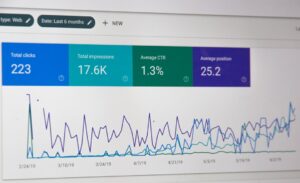




+ There are no comments
Add yours