In the digital age, the Portable Document Format (PDF) has become a ubiquitous file type for sharing and presenting documents. Its versatility and reliability make it a preferred choice for businesses, educators, and individuals alike. However, managing multiple PDF files can often be cumbersome, especially when one needs to consolidate information from various sources into a single document.
This is where Adobe PDF Merger comes into play. As part of Adobe’s suite of tools designed for PDF management, the Adobe PDF Merger allows users to combine multiple PDF files into one cohesive document seamlessly. Adobe PDF Merger is not just a simple tool; it embodies a robust solution that caters to a wide range of user needs.
Whether you are a student compiling research papers, a professional merging reports, or an organization consolidating presentations, this tool provides an efficient way to streamline your workflow. The process of merging PDFs can save time and enhance productivity, allowing users to focus on content rather than file management. With Adobe’s reputation for quality and innovation in document handling, the PDF Merger stands out as a reliable option for anyone looking to simplify their document management tasks.
Key Takeaways
- Adobe PDF Merger is a powerful tool for combining multiple PDF files into a single document, making it easier to manage and share information.
- The step-by-step guide to merging PDFs using Adobe PDF Merger is simple and user-friendly, allowing users to quickly and efficiently merge their documents.
- Using Adobe PDF Merger offers benefits such as saving time, reducing file clutter, and improving document organization.
- Tips for efficiently merging PDFs include organizing files beforehand, using bookmarks, and utilizing batch processing for large numbers of files.
- Adobe PDF Merger provides customization options such as rearranging pages, adding watermarks, and adjusting compression settings to meet specific user needs.
Step-by-Step Guide to Merging PDFs
Accessing Adobe Acrobat
To begin, users need to access Adobe Acrobat, which is the primary application for handling PDF files. Once the application is open, the user should navigate to the “Tools” menu located in the upper left corner of the interface.
Selecting and Adding Files
From there, selecting “Combine Files” will lead to the next step in the merging process. After selecting “Combine Files,” users will be prompted to add the PDF documents they wish to merge. This can be done by clicking on the “Add Files” button, which allows users to browse their computer for the desired PDFs. Users can select multiple files at once, making it easy to gather all necessary documents in one go.
Arranging and Merging Files
Once the files are added, they can be rearranged in the desired order by dragging and dropping them within the interface. This feature is particularly useful when the sequence of information is critical, such as in reports or presentations. Once the files are arranged correctly, users can click on the “Combine” button to initiate the merging process. Adobe Acrobat will then compile the selected documents into a single PDF file. After the process is complete, users will have the option to save the newly created document under a preferred name and location on their device.
Benefits of Using Adobe PDF Merger
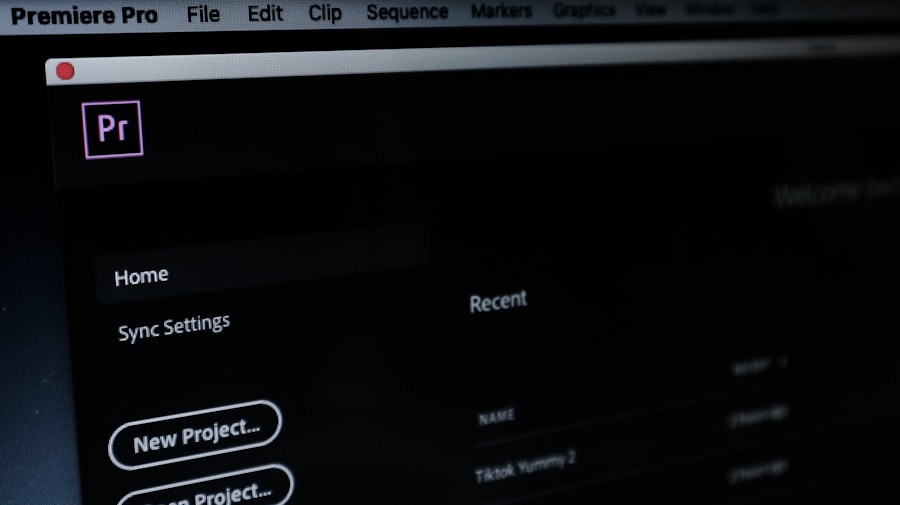
The advantages of using Adobe PDF Merger extend beyond mere convenience; they encompass a range of features that enhance productivity and improve document management. One of the most significant benefits is the ability to maintain formatting and quality during the merging process. Unlike some free or less sophisticated tools that may compromise document integrity, Adobe ensures that all elements—such as images, fonts, and layouts—remain intact after merging.
This is crucial for professionals who rely on precise formatting for presentations or official documents. Another notable benefit is the integration of Adobe PDF Merger with other Adobe products and services. For instance, users who subscribe to Adobe Acrobat Pro DC can access additional features such as editing capabilities, e-signatures, and cloud storage options.
This integration allows for a more comprehensive approach to document management, enabling users to not only merge but also edit and share their PDFs seamlessly. Furthermore, Adobe’s commitment to security means that sensitive information remains protected throughout the merging process, which is particularly important for businesses handling confidential data.
Tips for Efficiently Merging PDFs
| Tip | Description |
|---|---|
| Use a PDF merger tool | Utilize a reliable PDF merger tool to efficiently combine multiple PDF files into one document. |
| Organize files before merging | Arrange the PDF files in the desired order before merging to avoid reorganizing them later. |
| Check for file size | Ensure that the combined file size does not exceed the limit set by the PDF merger tool or the platform where it will be shared. |
| Review the merged PDF | After merging, review the final PDF to confirm that all pages and content are in the correct order. |
While merging PDFs with Adobe is relatively straightforward, there are several tips that can enhance efficiency and ensure optimal results. One key tip is to organize your files before starting the merging process. Having all necessary documents in a dedicated folder can save time and reduce confusion during file selection.
Additionally, renaming files with descriptive titles can help users quickly identify which documents need to be merged, especially when dealing with numerous files. Another useful strategy is to utilize Adobe’s preview feature before finalizing the merge. After adding files but before clicking “Combine,” users can preview each document within the interface.
This allows for a final check on content and order, ensuring that everything is in place before creating the new PDF. If any adjustments are needed—such as removing unnecessary pages or changing the order—this step provides an opportunity to make those changes without having to start over. Moreover, users should consider utilizing bookmarks and hyperlinks within their merged PDF documents.
Adobe Acrobat allows users to create bookmarks for easy navigation within larger documents. This feature is particularly beneficial for lengthy reports or manuals where readers may need to jump between sections quickly. Hyperlinks can also be added to direct readers to external resources or related documents, enhancing the overall usability of the merged file.
Customization Options in Adobe PDF Merger
Adobe PDF Merger offers various customization options that allow users to tailor their merged documents according to specific needs. One prominent feature is the ability to adjust page settings during the merging process.
This level of control is particularly useful when dealing with large documents where only certain sections are necessary. Additionally, users can customize how their merged document appears by selecting different layout options. For instance, Adobe Acrobat allows users to choose between single-page view or two-page view formats when merging files.
This flexibility enables users to create documents that are visually appealing and easy to read, depending on their intended audience or purpose. Another noteworthy customization option is the ability to add headers and footers to the merged document. Users can include information such as titles, dates, or page numbers in these sections, providing context and organization within the final PDF.
This feature enhances professionalism and ensures that readers have all necessary information at their fingertips.
Conclusion and Final Thoughts
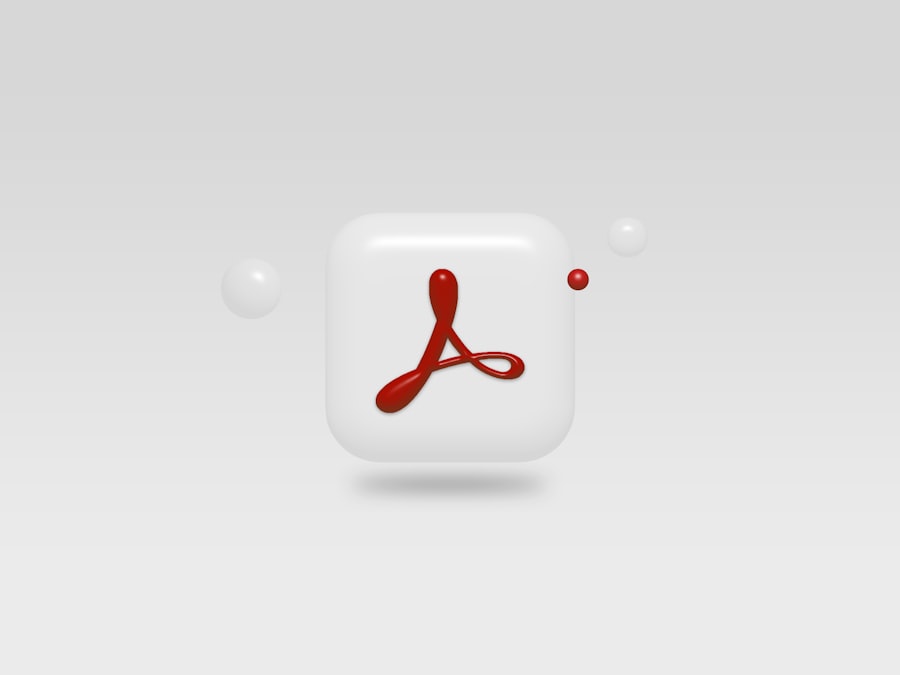
Seamless Integration with Adobe’s Suite of Tools
Moreover, with its integration into Adobe’s broader suite of tools, users gain access to additional functionalities that further enhance their document handling capabilities. From editing and signing PDFs to utilizing cloud storage solutions, Adobe provides a comprehensive ecosystem for managing digital documents effectively.
Simplifying Workflows and Improving Productivity
As organizations and individuals continue to navigate an increasingly digital landscape, tools like Adobe PDF Merger will remain invaluable in simplifying workflows and improving productivity.
If you are interested in exploring the role and importance of a gas engineer, you may want to check out the article The Role and Importance of a Gas Engineer. This article delves into the responsibilities and significance of gas engineers in various industries. It provides valuable insights into the skills and expertise required to excel in this profession. Additionally, it highlights the importance of safety and compliance in gas engineering practices.
FAQs
What is a PDF merger?
A PDF merger is a software or tool that allows users to combine multiple PDF files into a single PDF document.
What is Adobe Acrobat?
Adobe Acrobat is a family of application software and web services developed by Adobe Inc. to view, create, manipulate, print, and manage files in Portable Document Format (PDF).
Can Adobe Acrobat merge PDF files?
Yes, Adobe Acrobat has a built-in feature that allows users to merge multiple PDF files into a single PDF document.
How do I merge PDF files using Adobe Acrobat?
To merge PDF files using Adobe Acrobat, open the application, go to the “Tools” tab, select “Combine Files,” and then choose the PDF files you want to merge. Finally, click “Combine” to merge the files into a single PDF document.
Are there other PDF merger tools available besides Adobe Acrobat?
Yes, there are many third-party PDF merger tools available online that allow users to merge PDF files without using Adobe Acrobat. These tools may offer additional features and customization options.










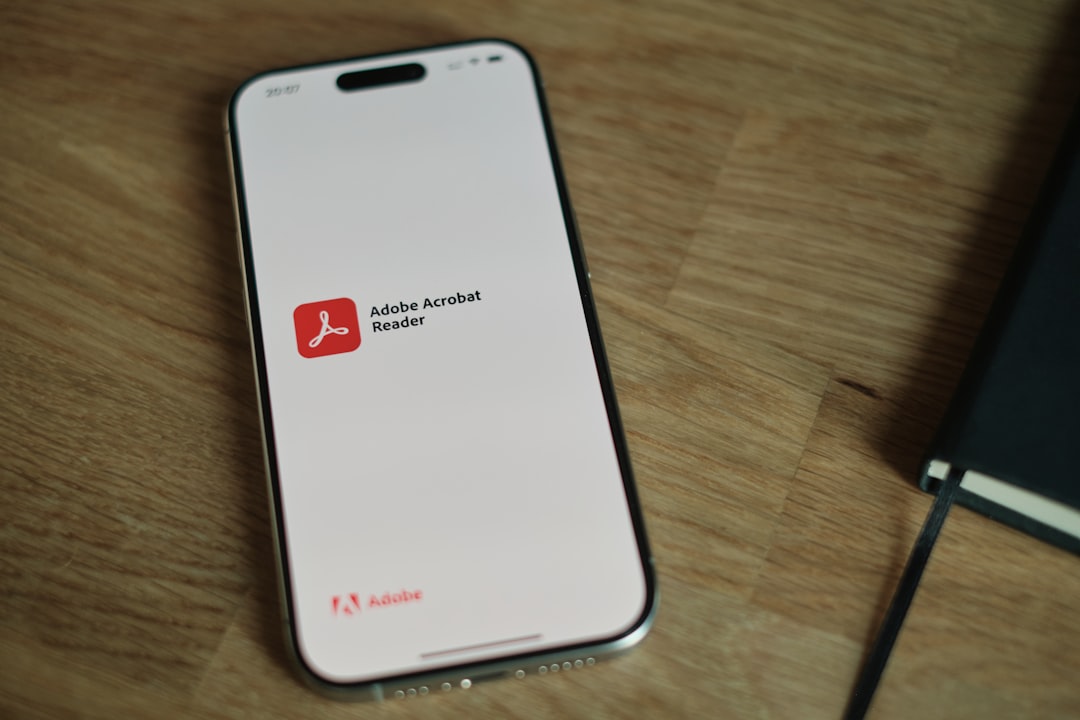










+ There are no comments
Add yours