PDF files are ubiquitous in the digital landscape, serving as a standard format for sharing documents across various platforms. However, users often encounter frustrating situations where these files refuse to open. Understanding the common causes behind this issue can help in diagnosing and resolving the problem effectively.
One prevalent reason is the use of outdated or incompatible PDF reader software. Many users rely on specific applications to view PDF files, such as Adobe Acrobat Reader, Foxit Reader, or even web browsers like Google Chrome and Firefox. If the software is not updated to the latest version, it may lack the necessary features or compatibility to open newer PDF formats, leading to errors or crashes.
Another frequent cause is file corruption. PDF files can become corrupted during the download process, especially if the internet connection is unstable or interrupted. This corruption can manifest in various ways, such as incomplete downloads or damaged file structures, rendering the file unreadable.
Additionally, if a PDF file has been created with advanced features or encryption settings that are not supported by the user’s PDF reader, it may fail to open altogether. For instance, a PDF secured with a password or one that utilizes specific fonts or multimedia elements may not display correctly if the reader lacks the required capabilities.
Key Takeaways
- Common causes of PDF not opening include corrupted files, outdated software, and browser issues
- Steps to troubleshoot PDF not opening include trying a different browser, restarting the device, and checking for software updates
- Checking for software updates is important to ensure that the PDF reader is up to date and compatible with the file
- Clearing cache and cookies can help resolve issues with opening PDF files by removing temporary data that may be causing conflicts
- Verifying file integrity by checking for errors or corruption can help identify and fix issues with the PDF file
- Contacting technical support may be necessary if the issue persists after trying the above steps, as they can provide further assistance and troubleshooting.
Steps to Troubleshoot PDF Not Opening
When faced with a PDF that refuses to open, there are several troubleshooting steps that users can take to identify and resolve the issue. The first step is to check the file itself.
If the file opens successfully elsewhere, it indicates that the problem lies with the original device or software. Conversely, if the file remains inaccessible across multiple platforms, it is likely that the file itself is damaged. Next, users should consider restarting their device.
This simple yet effective step can resolve many software-related issues, including those affecting PDF readers. Restarting clears temporary files and resets system processes that may be interfering with the application’s ability to open files. After rebooting, users should attempt to open the PDF again.
If the problem persists, checking for any error messages that appear when trying to open the file can provide valuable clues about what might be wrong.
Checking for Software Updates

Keeping software up to date is crucial for ensuring compatibility and functionality. Many users overlook this aspect, assuming that their applications will automatically update. However, this is not always the case, especially for standalone applications like Adobe Acrobat Reader.
To check for updates, users should navigate to the application’s menu and look for an option labeled “Check for Updates.” This process will typically prompt the software to search for any available updates and guide users through the installation process. In addition to updating the PDF reader itself, it is also essential to ensure that the operating system is current. Operating systems frequently release updates that enhance security and improve compatibility with various applications.
For instance, Windows and macOS regularly roll out updates that can affect how applications interact with files. By keeping both the PDF reader and operating system updated, users can minimize compatibility issues and enhance their overall experience when working with PDF documents.
Clearing Cache and Cookies
| Browser | Steps to Clear Cache and Cookies |
|---|---|
| Google Chrome | 1. Click on the three-dot menu in the top-right corner 2. Select “More tools” and then “Clear browsing data” 3. Choose the time range and the data you want to clear 4. Click “Clear data” |
| Firefox | 1. Click on the three-line menu in the top-right corner 2. Select “Options” and then “Privacy & Security” 3. Scroll down to the “Cookies and Site Data” section 4. Click on “Clear Data” |
| Microsoft Edge | 1. Click on the three-dot menu in the top-right corner 2. Select “Settings” and then “Privacy, search, and services” 3. Under “Clear browsing data”, click on “Choose what to clear” 4. Select the data you want to clear and click “Clear now” |
Web browsers are often used to open PDF files directly from online sources. However, accumulated cache and cookies can sometimes interfere with this process. Cache refers to temporary files stored by browsers to speed up loading times for frequently visited websites, while cookies are small data files that track user preferences and sessions.
Over time, these files can become corrupted or bloated, leading to performance issues that may prevent PDFs from opening correctly. To clear cache and cookies, users should access their browser settings and locate the privacy or history section. From there, they can select options to clear browsing data, ensuring they include cached images and files as well as cookies.
After clearing this data, users should restart their browser and attempt to open the PDF again. This process often resolves issues related to browser performance and can lead to a smoother experience when accessing PDF documents online.
Verifying File Integrity
Verifying the integrity of a PDF file is a critical step in troubleshooting when a document fails to open. Users can start by checking the file size; if it appears unusually small compared to what they expect (for example, a multi-page document showing as only a few kilobytes), this could indicate corruption during download or transfer. Additionally, if possible, users should compare the problematic file with a known good version of the same document.
This comparison can help identify discrepancies that may point to corruption. Another method for verifying file integrity involves using specialized software designed to repair or analyze PDF files. Tools like PDF Repair Toolbox or Adobe Acrobat’s built-in repair function can scan for errors within a PDF document and attempt to fix them automatically.
Contacting Technical Support
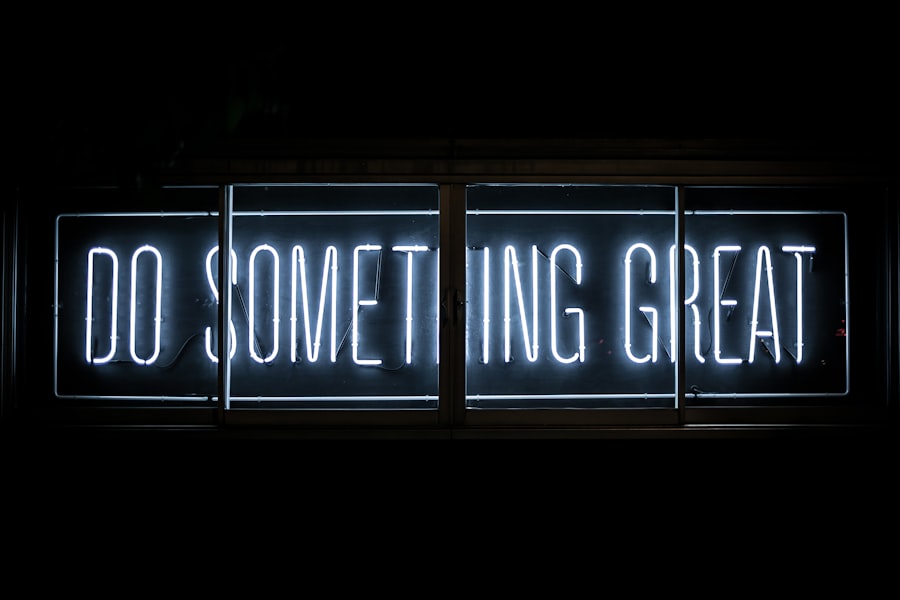
If all troubleshooting steps fail to resolve the issue of a PDF not opening, contacting technical support may be necessary. Most reputable software companies offer customer support services that can assist users in diagnosing and fixing problems related to their products. When reaching out for help, it is beneficial for users to provide detailed information about their issue, including error messages received, steps already taken in troubleshooting, and specifics about their operating system and software versions.
Technical support representatives are trained to handle a wide range of issues and can often provide insights that are not readily available through user manuals or online forums. They may guide users through advanced troubleshooting steps or escalate the issue if it requires further investigation by technical teams. In some cases, they might even provide patches or updates that address specific bugs affecting certain versions of their software.
By leveraging technical support resources effectively, users can often find solutions that restore their ability to open and work with PDF files seamlessly.
If you are having trouble opening a PDF file, you may want to check out this article on understanding the distinctions between psychology, sociology, psychiatry, and philosophy. This article may provide some insights into the issue you are facing with your PDF file.
FAQs
Why won’t my PDF open?
There are several reasons why a PDF may not open, including a corrupted file, outdated software, or a problem with the device or application being used to open the PDF.
How can I fix a PDF that won’t open?
To fix a PDF that won’t open, try updating the software or app being used to open the PDF, ensuring that the file is not corrupted, and checking for any issues with the device or system.
What can cause a PDF to be corrupted and not open?
A PDF file can become corrupted and not open due to issues during the file creation process, transfer errors, or problems with the storage device where the file is located.
What software can I use to open a PDF?
There are several software options available to open a PDF, including Adobe Acrobat Reader, Foxit Reader, and Microsoft Edge. Many web browsers also have built-in PDF viewers.
Is there a way to open a PDF without using specific software?
Some web browsers and operating systems have built-in PDF viewers that allow you to open and view PDF files without the need for additional software. Additionally, some online services offer the ability to view PDFs without downloading them.





















+ There are no comments
Add yours