Git is a distributed version control system that has become the de facto standard for managing source code in software development. It was created by Linus Torvalds in 2005 to support the development of the Linux kernel, and since then, it has evolved into a powerful tool used by millions of developers worldwide. At its core, Git allows multiple developers to work on a project simultaneously without interfering with each other’s changes.
This is achieved through its unique branching and merging capabilities, which enable users to create separate lines of development that can later be integrated into the main project. One of the fundamental concepts in Git is the repository, which serves as a storage space for your project files and the entire history of changes made to those files. Each repository contains a complete history of all modifications, allowing developers to revert to previous versions if necessary.
This feature is particularly useful in collaborative environments where changes are frequent and can sometimes lead to errors. Git’s ability to track changes meticulously ensures that every modification is recorded, providing a clear audit trail that can be invaluable for debugging and understanding the evolution of a project.
Key Takeaways
- Git is a distributed version control system that allows multiple developers to work on the same project simultaneously.
- Setting up Git on your computer involves installing the software, configuring your identity, and setting up SSH keys for secure communication.
- Creating a repository in Git is as simple as running the “git init” command in your project directory, and managing repositories involves adding, committing, and pushing changes.
- Tracking changes and version control in Git is done using commands like “git status”, “git add”, “git commit”, and “git log” to keep track of changes and revert to previous versions if needed.
- Collaborating with others using Git involves sharing repositories, pulling changes from others, and resolving conflicts that may arise when merging changes.
Setting Up Git on Your Computer
To begin using Git, the first step is to install it on your computer. Git is available for various operating systems, including Windows, macOS, and Linux. For Windows users, the easiest way to install Git is through the Git for Windows package, which provides a graphical user interface along with the command-line tools.
Mac users can install Git using Homebrew, a popular package manager, by simply running the command `brew install git`. Linux users typically have Git available in their distribution’s package manager, allowing for straightforward installation via commands like `sudo apt-get install git` for Debian-based systems. Once Git is installed, configuring it is essential to ensure that your commits are properly attributed to you.
This involves setting your username and email address, which will be associated with your commits. You can do this by executing the following commands in your terminal: `git config –global user.name “Your Name”` and `git config –global user.email “your.email@example.com”`. The `–global` flag ensures that these settings apply to all repositories on your machine.
Additionally, you may want to configure other settings such as your preferred text editor for commit messages or enabling color output in the terminal for better readability.
Creating and Managing Repositories

Creating a new Git repository is a straightforward process that can be accomplished in several ways. If you are starting a new project from scratch, you can create a repository directly in your project directory by navigating to that directory in your terminal and running the command `git init`. This command initializes a new Git repository, creating a hidden `.git` directory that contains all the necessary metadata for version control. Alternatively, if you want to clone an existing repository from a remote source like GitHub, you can use the command `git clone
Managing repositories involves understanding how to add files, commit changes, and push updates to remote repositories. After initializing or cloning a repository, you can start adding files using the `git add
Once you have staged all desired changes, you can commit them with `git commit -m “Your commit message”`, which records your changes along with a descriptive message explaining what was modified. To share your changes with others or back them up remotely, you can use `git push origin
Tracking Changes and Version Control
| Metrics | Value |
|---|---|
| Number of commits | 150 |
| Number of branches | 10 |
| Number of merges | 20 |
| Number of contributors | 8 |
One of Git’s most powerful features is its ability to track changes over time. Every time you make a commit, Git creates a snapshot of your project at that moment, allowing you to revisit any previous state of your codebase. This capability is crucial for maintaining a clear history of development and understanding how a project has evolved.
You can view the history of commits using the command `git log`, which displays a chronological list of all commits along with their unique identifiers (hashes), authors, dates, and messages. In addition to viewing commit history, Git provides tools for comparing changes between different versions of files. The command `git diff` allows you to see what has changed between your working directory and the last commit or between two specific commits.
This feature is particularly useful when reviewing code before committing changes or when trying to understand how specific modifications impact the overall project. By leveraging these tracking capabilities, developers can maintain better control over their codebase and ensure that they can always revert to a stable state if needed.
Collaborating with Others Using Git
Collaboration is one of the primary reasons developers choose Git as their version control system. When working on a team project, multiple developers may be making changes simultaneously, and Git provides mechanisms to manage these contributions effectively. A common workflow involves using branches to isolate features or bug fixes before merging them back into the main codebase.
This approach minimizes conflicts and allows developers to work independently without disrupting each other’s progress.
When a developer completes work on a feature branch, they can create a pull request (PR) on these platforms to propose merging their changes into the main branch.
This process allows other team members to review the code, discuss potential improvements, and ensure that everything meets quality standards before integration. By fostering an environment of collaboration and code review, teams can enhance code quality and maintain a more organized development process.
Resolving Conflicts and Merging Changes

Despite Git’s robust design for handling concurrent changes, conflicts can still arise when multiple developers modify the same lines of code in different branches. When attempting to merge these branches, Git will notify you of any conflicts that need resolution before proceeding with the merge. Understanding how to resolve these conflicts is crucial for maintaining workflow efficiency.
When a conflict occurs during a merge operation, Git marks the conflicting sections in the affected files, allowing developers to manually edit them and choose which changes to keep. After resolving conflicts in all affected files, you must stage these changes using `git add
Branching and Working with Branches
Branching is one of Git’s most powerful features, enabling developers to create separate lines of development within a single repository. This allows teams to work on new features or bug fixes without affecting the stability of the main codebase. The default branch in most repositories is called `main` or `master`, but developers can create additional branches as needed using the command `git branch
Once a branch is created, switching between branches is easily accomplished with `git checkout
This workflow not only enhances productivity but also encourages best practices such as feature-driven development and continuous integration.
Advanced Git Techniques and Best Practices
As developers become more comfortable with Git, they often explore advanced techniques that enhance their workflow further. One such technique is rebasing, which allows developers to integrate changes from one branch into another while maintaining a linear project history. Unlike merging, which creates a new commit that combines changes from both branches, rebasing rewrites commit history by applying commits from one branch onto another base commit.
This can lead to cleaner project histories but requires careful handling to avoid complications. Another best practice involves using tags to mark specific points in your project’s history as significant milestones—such as releases or major updates. Tags are immutable references that help identify important commits without cluttering the commit history with additional branches or merges.
Developers can create tags using `git tag
In the realm of software development, Git stands as a pivotal tool for version control, enabling developers to track changes and collaborate efficiently. Understanding the philosophical underpinnings of knowledge and communication can enhance our grasp of such technical tools. An interesting read that delves into the philosophy of language and meaning, which can indirectly relate to how we communicate changes and ideas in software development, is the article titled “Wittgenstein: Language, Reality, and Meaning.” This piece explores the intricate relationship between language and reality, offering insights that can be applied to the way we document and discuss code changes. For more on this topic, you can read the full article here.




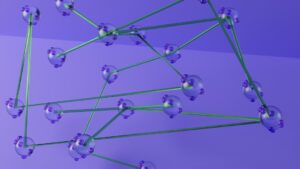








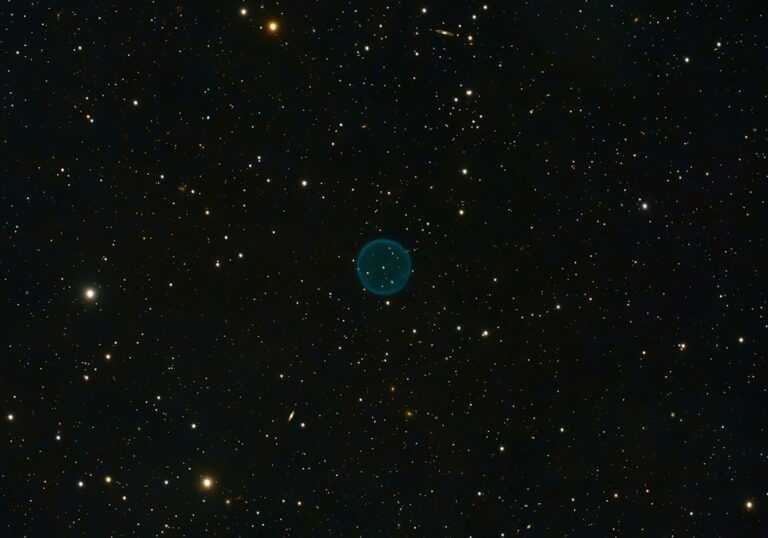
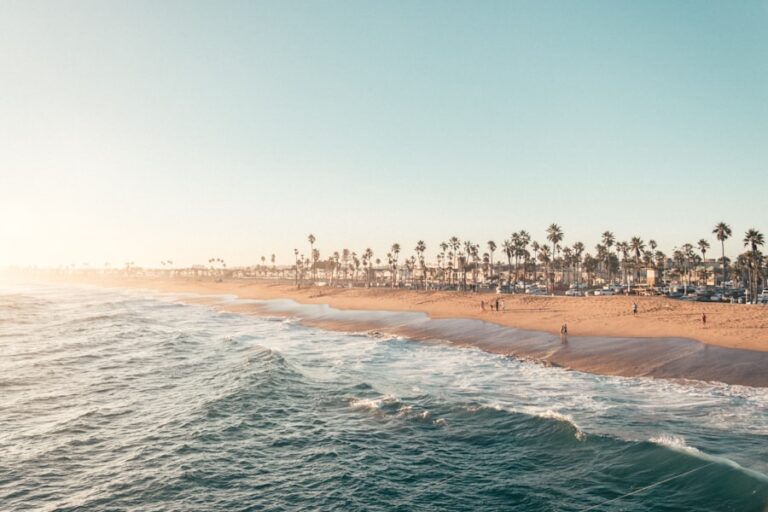
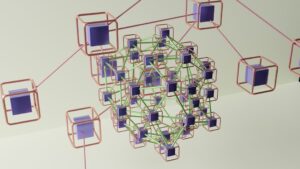

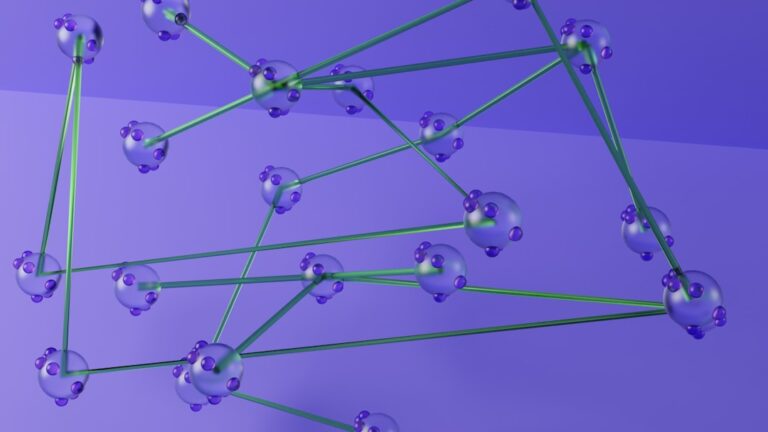



+ There are no comments
Add yours