The command line interface (CLI) is a powerful tool that allows users to interact with their computer’s operating system through text-based commands. Unlike graphical user interfaces (GUIs), which rely on visual elements like buttons and icons, the command line requires users to type specific commands to perform tasks. This method of interaction can seem daunting at first, especially for those accustomed to point-and-click navigation.
However, mastering the command line can significantly enhance productivity and provide deeper control over the system. At its core, the command line operates on a simple principle: users input commands, and the system responds accordingly. Each command typically consists of a command name followed by options and arguments.
For example, the command `ls -l /home/user` lists files in a directory with detailed information. Understanding the syntax and structure of commands is crucial for effective use of the CLI. Additionally, many commands have built-in help options, often accessed by appending `–help` or `-h`, which provide users with information about how to use them effectively.
Key Takeaways
- Command line is a text-based interface for interacting with a computer’s operating system.
- Navigating the file system with command line involves using commands like cd, ls, and pwd to move around and view files and directories.
- Managing files and directories with command line includes creating, deleting, copying, and moving files and directories using commands like mkdir, rm, cp, and mv.
- Command line can be used for system administration tasks such as user management, process management, and system monitoring.
- Customizing the command line interface can be done by modifying the prompt, setting aliases, and creating custom functions and scripts.
Navigating the File System with Command Line
Navigating the file system via the command line involves understanding the hierarchical structure of directories and files. The root directory, denoted by a forward slash (`/`), serves as the starting point for all file paths in Unix-like systems. Users can traverse this structure using commands such as `cd` (change directory) to move between directories.
For instance, executing `cd /var/log` would take the user to the log directory within the `/var` directory. The ability to navigate efficiently is essential for managing files and executing commands in specific locations. In addition to changing directories, users can list the contents of a directory using the `ls` command.
This command can be enhanced with various options to display additional information. For example, `ls -a` shows all files, including hidden ones that start with a dot, while `ls -lh` provides a human-readable format of file sizes. Understanding these navigation commands allows users to explore their file system effectively, locate files quickly, and understand their organization within the system.
Managing Files and Directories

File management through the command line encompasses creating, deleting, moving, and renaming files and directories. The `mkdir` command is used to create new directories, while `touch` can create empty files or update the timestamp of existing ones. For example, `mkdir new_folder` creates a directory named “new_folder,” while `touch new_file.txt` creates an empty text file called “new_file.txt.” These commands are foundational for organizing data within the file system.
Deleting files and directories is equally straightforward but requires caution. The `rm` command removes files, while `rmdir` deletes empty directories. For instance, executing `rm old_file.txt` will permanently delete “old_file.txt.” To remove a directory and its contents recursively, one would use `rm -r folder_name`, which can be powerful but also dangerous if used carelessly.
Renaming files or directories can be accomplished with the `mv` command, which moves files but also serves as a renaming tool when the destination is specified as a new name. For example, `mv old_name.txt new_name.txt` changes the name of “old_name.txt” to “new_name.txt.”
Using Command Line for System Administration
| Task | Command | Description |
|---|---|---|
| Check system information | uname -a | Displays system information |
| List directory contents | ls | Lists files and directories in the current directory |
| Change directory | cd [directory] | Changes the current working directory |
| Copy files | cp [source] [destination] | Copies files from source to destination |
| Manage processes | ps | Displays information about running processes |
The command line is an indispensable tool for system administration tasks, providing administrators with the ability to manage system resources efficiently. Commands such as `top`, `htop`, and `ps` allow users to monitor system processes and resource usage in real-time. For instance, `top` displays an ongoing list of processes along with their CPU and memory usage, enabling administrators to identify resource hogs or unresponsive applications quickly.
User management is another critical aspect of system administration that can be performed via the command line.
For example, executing `useradd newuser` creates a new user account named “newuser.” Additionally, managing permissions and ownership of files is crucial for maintaining security; commands such as `chmod` and `chown` allow administrators to set file permissions and change ownership respectively.
Understanding these commands is vital for maintaining a secure and efficient operating environment.
Customizing the Command Line Interface
Customizing the command line interface can significantly enhance user experience and productivity. One of the most common ways to personalize the CLI is through shell configuration files such as `.bashrc` or `.zshrc`, depending on the shell being used. These files allow users to set environment variables, define aliases for frequently used commands, and customize the prompt appearance.
For instance, adding an alias like `alias ll=’ls -la’` enables users to type `ll` instead of the longer command every time they want to list files in detail. Another aspect of customization involves changing the appearance of the terminal itself. Many terminal emulators allow users to modify colors, fonts, and window sizes to create a more visually appealing environment.
Additionally, users can install various themes or plugins that enhance functionality or aesthetics. For example, tools like Oh My Zsh provide a framework for managing Zsh configurations and come with numerous plugins that improve productivity by adding features like auto-suggestions or syntax highlighting.
Working with Text Files and Data
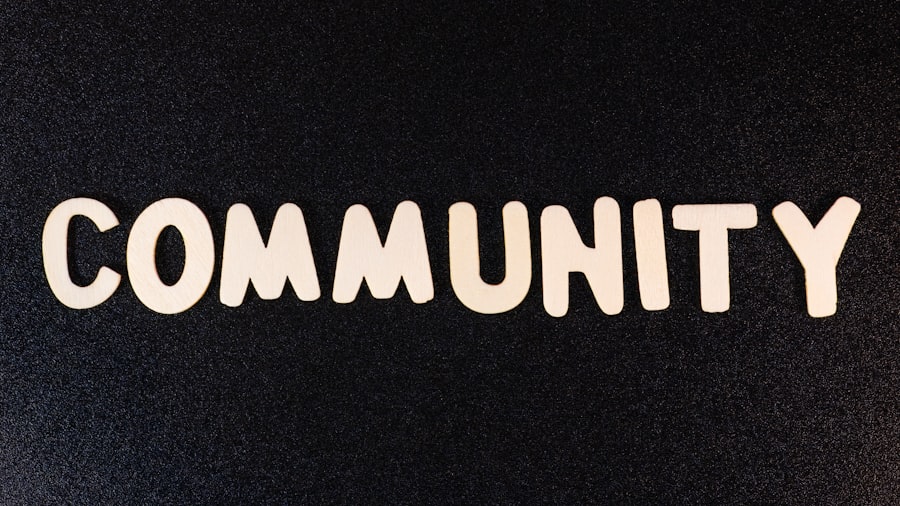
The command line excels at manipulating text files and data through various utilities designed for processing text efficiently. Tools such as `cat`, `grep`, `awk`, and `sed` are fundamental for viewing and editing text files directly from the terminal. The `cat` command concatenates and displays file contents; for example, running `cat file.txt` shows the entire content of “file.txt” in the terminal window.
Searching through text files is made easy with `grep`, which allows users to find specific patterns within files. For instance, executing `grep ‘error’ log.txt` searches for occurrences of the word “error” in “log.txt,” returning only those lines that contain it. More complex data manipulation can be achieved using `awk`, which excels at processing structured data such as CSV files by allowing users to specify fields and perform calculations on them.
Similarly, `sed` is a stream editor that enables users to perform basic text transformations on an input stream or file, making it invaluable for batch editing tasks.
Using Command Line for Automation and Scripting
Automation through scripting is one of the most powerful features of the command line, allowing users to execute complex sequences of commands with minimal effort. Shell scripting involves writing scripts in languages like Bash that can automate repetitive tasks such as backups, file management, or system monitoring. A simple script might look like this: “`bash
#!/bin/bash
# Backup script
tar -czf backup.tar.gz /path/to/directory
“` This script creates a compressed archive of a specified directory when executed.
By saving this script as a `.sh` file and running it from the command line, users can automate their backup process effortlessly. Moreover, automation can extend beyond simple scripts to include cron jobs—scheduled tasks that run at specified intervals. By editing the crontab file using the command `crontab -e`, users can schedule scripts or commands to run daily, weekly, or monthly without manual intervention.
This capability is particularly useful for routine maintenance tasks such as log rotation or system updates.
Troubleshooting and Debugging with Command Line
The command line is an invaluable resource for troubleshooting and debugging issues within a system. When problems arise—be it software failures or hardware malfunctions—command-line tools provide insights that are often not available through graphical interfaces. Commands like `dmesg`, which displays kernel-related messages, can help diagnose hardware issues by showing error messages related to device drivers or hardware failures.
Additionally, network troubleshooting can be performed using tools such as `ping`, `traceroute`, and `netstat`. The `ping` command tests connectivity between hosts by sending ICMP echo requests; for example, running `ping google.com` checks if Google’s servers are reachable from your machine. Meanwhile, `traceroute` reveals the path packets take to reach a destination, helping identify where delays or failures occur in network communication.
Log files are another critical resource for troubleshooting; they often contain detailed information about system events and errors. Using commands like `tail -f /var/log/syslog`, administrators can monitor log files in real-time as new entries are added, allowing them to respond quickly to emerging issues. By leveraging these tools effectively, users can diagnose problems more efficiently and implement solutions that restore system functionality promptly.
For those interested in enhancing their command line skills, understanding logical structures can be incredibly beneficial. A related article that delves into the foundational aspects of logic is titled “Propositional and Predicate Logic: Understanding Variables.” This piece provides insights into how logical reasoning can be applied in various computational contexts, including command line operations. You can read more about it by visiting the article through this link. By grasping these logical concepts, users can improve their problem-solving skills and efficiency when working with command line interfaces.


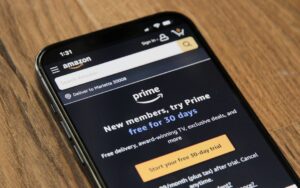










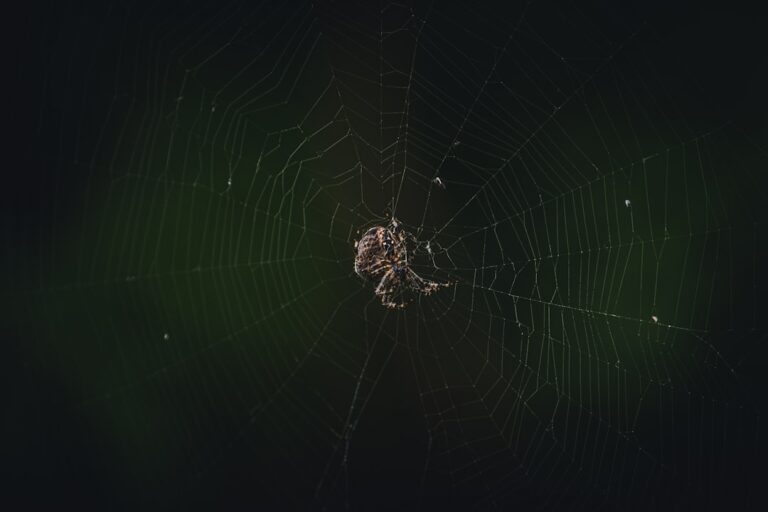
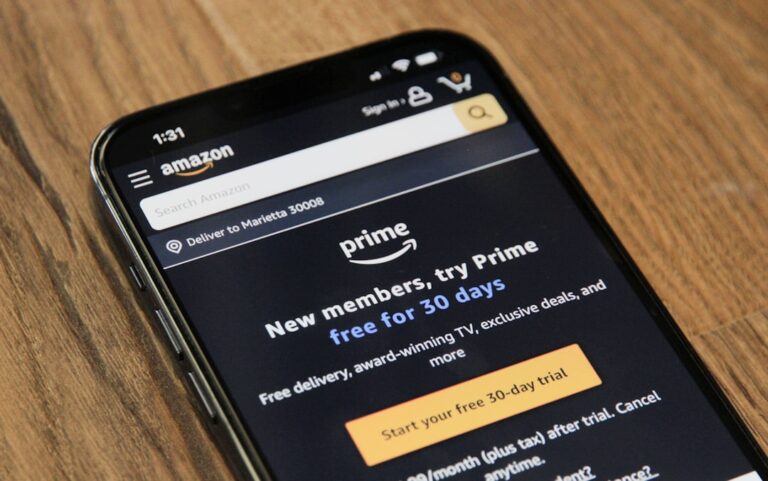


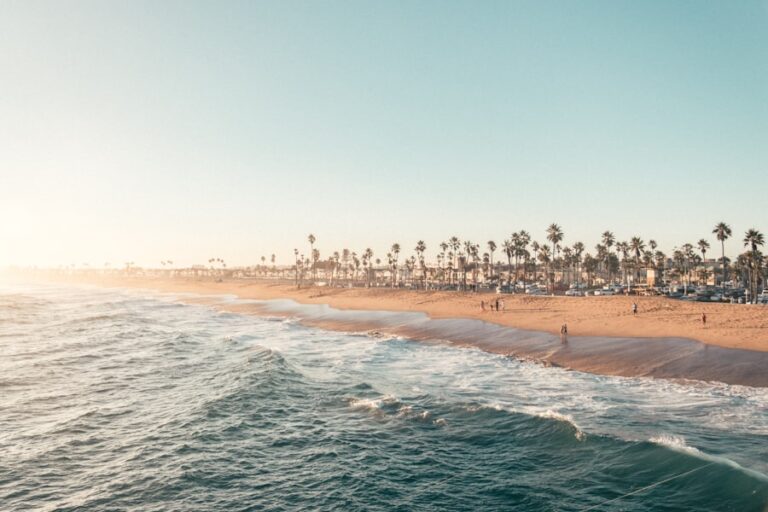



+ There are no comments
Add yours