Bootstrap, a popular front-end framework, has revolutionized the way developers approach web design, particularly in the realm of form creation. Forms are integral to user interaction on websites, serving as gateways for data collection, user feedback, and various transactions. The design of these forms can significantly impact user experience and conversion rates.
Bootstrap provides a robust set of tools and components that streamline the process of creating aesthetically pleasing and functional forms. By leveraging Bootstrap’s grid system and pre-defined classes, developers can create responsive forms that adapt seamlessly to different screen sizes and devices. The significance of Bootstrap form design extends beyond mere aesthetics; it encompasses usability, accessibility, and performance.
A well-designed form can enhance user engagement, reduce abandonment rates, and ultimately drive business success. As web standards evolve, so too do the expectations of users regarding form functionality and design. Bootstrap’s flexibility allows developers to implement modern design principles while ensuring compatibility across various browsers and devices.
This article delves into the intricacies of Bootstrap form design, exploring its foundational elements, best practices, customization options, and advanced features that can elevate user experience.
Key Takeaways
- Bootstrap forms are an essential part of web design, providing a framework for creating user-friendly and visually appealing input fields.
- Understanding the basics of Bootstrap forms, including form groups, input types, and form validation, is crucial for effective form design.
- Best practices for designing Bootstrap forms include using proper form layout, utilizing form control styles, and optimizing for accessibility and usability.
- Customizing Bootstrap forms for modern websites involves leveraging custom styles, form layouts, and input field designs to align with the overall website aesthetic.
- Implementing responsive design in Bootstrap forms ensures that forms display and function properly across various devices and screen sizes, enhancing user experience.
Understanding the Basics of Bootstrap Forms
Structuring Form Elements
For instance, the `.form-group` class is used to wrap individual form controls, providing proper spacing and alignment.
From text inputs and checkboxes to radio buttons and file uploads, each input type is designed to facilitate user interaction effectively.
Creating Multi-Column Forms
Additionally, Bootstrap’s grid system allows developers to create multi-column forms that can accommodate complex layouts without sacrificing usability. By utilizing classes such as `.col-md-6` or `.col-lg-4`, developers can control the width of form elements based on the screen size, ensuring that forms remain user-friendly on both desktop and mobile devices.
Customizing Form Layouts
Bootstrap’s grid system provides a flexible way to customize form layouts, allowing developers to create forms that adapt to different screen sizes and devices.
Best Practices for Designing Bootstrap Forms

When designing forms with Bootstrap, adhering to best practices is crucial for maximizing usability and accessibility. One fundamental principle is to keep forms concise and focused. Users are more likely to complete shorter forms that require minimal input.
Therefore, it is advisable to limit the number of fields to only those necessary for the task at hand. For instance, when creating a registration form, consider asking for essential information such as name, email address, and password while avoiding unnecessary details like date of birth or address unless absolutely required. Another best practice involves the strategic use of labels and placeholders.
Labels should be clearly associated with their corresponding input fields to enhance accessibility for screen readers. Using the `
Customizing Bootstrap Forms for Modern Websites
While Bootstrap provides a solid foundation for form design, customization is often necessary to align with a website’s branding and aesthetic preferences. Developers can easily override Bootstrap’s default styles by applying custom CSS rules. For example, changing the background color of input fields or adjusting font sizes can create a more cohesive look that reflects the overall design language of the site.
Utilizing CSS variables can also streamline this process by allowing developers to define color schemes and typography settings in one place. In addition to visual customization, developers can enhance functionality through JavaScript or jQuery plugins. For instance, integrating date pickers or auto-complete features can significantly improve user experience by simplifying data entry tasks.
Custom validation messages can also be implemented to provide users with immediate feedback on their input, guiding them toward successful form submission. By combining Bootstrap’s built-in capabilities with custom enhancements, developers can create forms that not only look good but also perform exceptionally well.
Implementing Responsive Design in Bootstrap Forms
Responsive design is a cornerstone of modern web development, ensuring that websites function optimally across a range of devices and screen sizes. Bootstrap’s grid system is inherently responsive, allowing developers to create fluid layouts that adapt seamlessly to different resolutions. When designing forms, it is essential to consider how they will appear on mobile devices compared to desktops.
For example, stacking form fields vertically on smaller screens can enhance readability and ease of use. Utilizing media queries in conjunction with Bootstrap’s responsive classes can further refine the appearance of forms on various devices. Developers can adjust padding, margins, and font sizes based on screen width to ensure that forms remain user-friendly regardless of how they are accessed.
Additionally, testing forms on multiple devices during the development process is crucial for identifying potential usability issues early on.
Enhancing User Experience with Bootstrap Form Validation
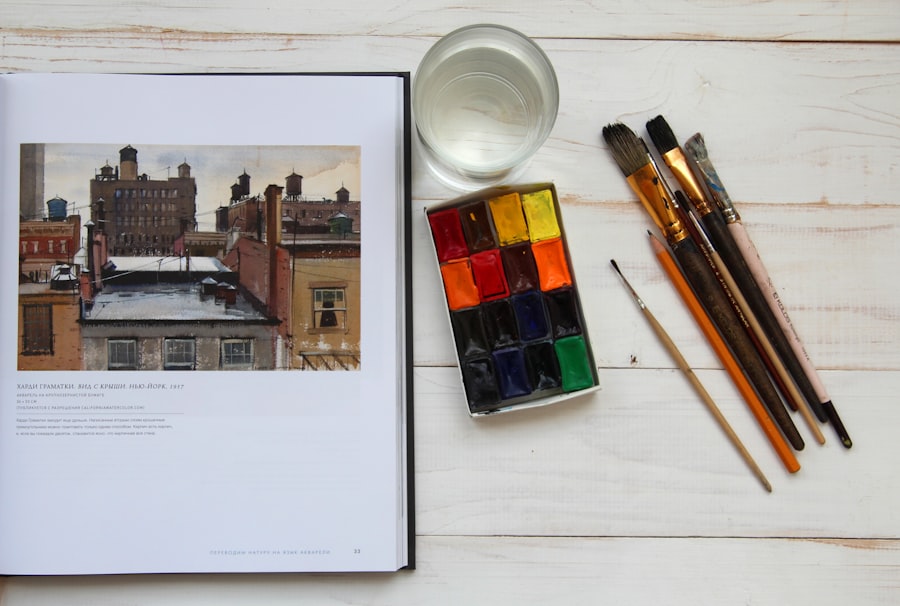
Form validation plays a vital role in ensuring data integrity and enhancing user experience. Bootstrap provides built-in validation styles that allow developers to indicate whether an input field is valid or invalid based on user input. By utilizing classes such as `.is-valid` and `.is-invalid`, developers can visually communicate the status of each field in real-time.
This immediate feedback helps users correct errors before submitting the form, reducing frustration and improving overall satisfaction. Incorporating client-side validation using JavaScript or jQuery can further enhance this experience. For instance, developers can implement checks for required fields or specific input formats (such as email addresses) before submission occurs.
Providing clear error messages next to invalid fields guides users in correcting their mistakes effectively. Additionally, using tooltips or popovers to explain validation rules can help users understand what is expected from them without cluttering the form layout.
Integrating Advanced Features in Bootstrap Forms
To elevate the functionality of Bootstrap forms beyond basic data collection, developers can integrate advanced features that cater to specific user needs. One such feature is multi-step forms, which break down lengthy processes into manageable sections. This approach not only reduces cognitive load but also encourages users to complete the entire process by providing a clear progression path.
Utilizing Bootstrap’s modal components can facilitate this by displaying each step in a dialog box without navigating away from the current page. Another advanced feature is conditional logic within forms. This allows certain fields to appear or disappear based on user selections, creating a more personalized experience.
For example, if a user selects “Yes” for a question about having prior experience with a product, additional fields related to their experience could be displayed dynamically. Implementing this functionality requires JavaScript but significantly enhances interactivity and relevance in data collection.
Conclusion and Future Trends in Bootstrap Form Design
As web technologies continue to evolve, so too will the approaches to form design within frameworks like Bootstrap. The future of Bootstrap form design is likely to see an increased emphasis on accessibility and inclusivity, ensuring that all users—regardless of ability—can interact with web forms effectively. This may involve adopting ARIA (Accessible Rich Internet Applications) standards more rigorously and incorporating features like voice recognition for data entry.
Moreover, as artificial intelligence becomes more integrated into web applications, we may see forms that leverage AI-driven suggestions or auto-fill capabilities based on user behavior or previous interactions. This could streamline the data entry process even further while enhancing personalization. In summary, Bootstrap form design is an ever-evolving field that balances aesthetics with functionality and user experience.
If you are interested in delving deeper into the world of web development, you may also enjoy reading the article on Understanding HTML Structure: The Backbone of Web Development. This article explores the fundamental building blocks of web development and how HTML plays a crucial role in creating modern websites. By understanding the structure of HTML, you can enhance your skills in designing and developing websites that are both functional and visually appealing.
FAQs
What is Bootstrap?
Bootstrap is a popular front-end framework for building responsive and mobile-first websites. It includes HTML, CSS, and JavaScript components for creating web pages and web applications.
What is a Bootstrap form?
A Bootstrap form is a web form that is designed using the Bootstrap framework. It includes pre-styled form elements such as input fields, buttons, checkboxes, and dropdowns, as well as layout classes for creating responsive and visually appealing forms.
What are the benefits of using Bootstrap for form design?
Using Bootstrap for form design offers several benefits, including:
– Consistent and professional-looking form elements
– Responsive design for optimal display on various devices
– Built-in validation and error messaging
– Customizable styles and layouts
– Accessibility features for users with disabilities
How can I design a Bootstrap form for a modern website?
To design a Bootstrap form for a modern website, you can start by using the built-in form components and layout classes provided by Bootstrap. You can also customize the form styles and add interactive features using Bootstrap’s JavaScript plugins.
Are there any best practices for designing Bootstrap forms?
Some best practices for designing Bootstrap forms include:
– Using appropriate form controls for different types of input
– Providing clear labels and instructions for each form field
– Ensuring the form is accessible and usable for all users
– Testing the form on various devices and screen sizes for responsiveness
– Considering user experience and usability when designing the form layout and interactions














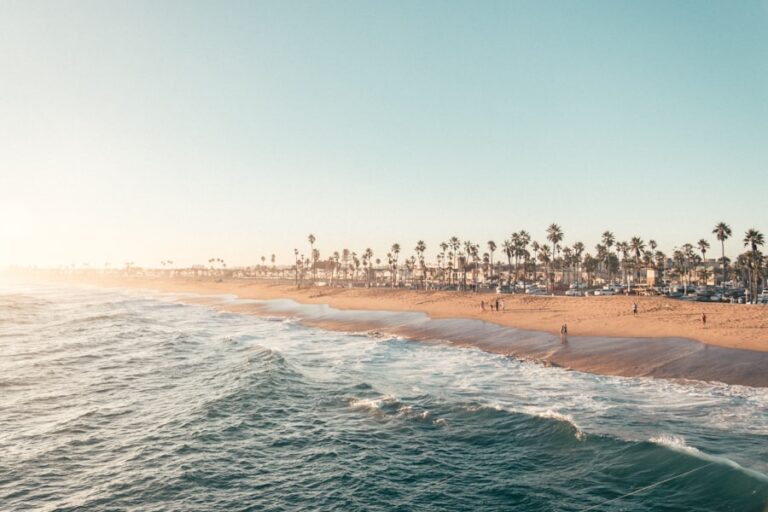


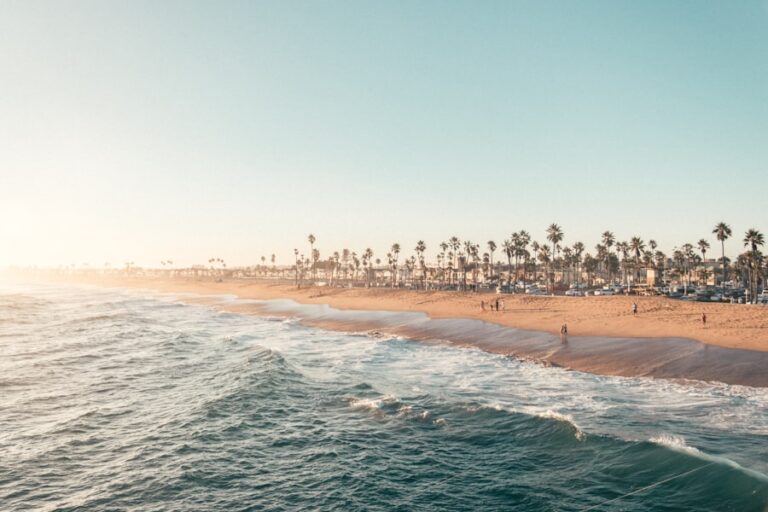



+ There are no comments
Add yours